Filters enable you to search for a specific item or a set of items. Fusion Cash Management also allows you to create custom filters.
The following table illustrates the available filter options:
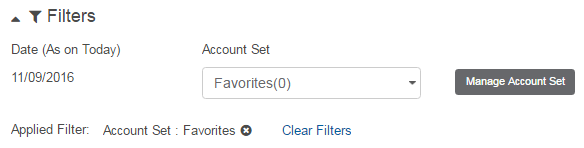
![]() Selected
filter values are retained for the period that you are logged in even
when you navigate to other pages. Filters values are reset to default
only after you logout of the system or clear filters.
Selected
filter values are retained for the period that you are logged in even
when you navigate to other pages. Filters values are reset to default
only after you logout of the system or clear filters.
Date |
View account information based on current or previous day. The previous day page also allows you to view historical information for periods, such as: • Latest • Yesterday • This Week • Last Week to date • This Month • Last Month to date • Last Month Only • This Quarter • Last Quarter to date • This Year • Last Year to date |
Account Set |
View account information based on the account grouping.
Click Manage Account Set to view additional account sets or to create a new account set. |
You can create an account set and use it as a filter to view account information pertaining to a specific set of accounts.
![]() Create
an account set as Salary and
club all accounts that are used for disbursing salary under it. When you
filter the information using the Salary
account set, you can view details about salary accounts only.
Create
an account set as Salary and
club all accounts that are used for disbursing salary under it. When you
filter the information using the Salary
account set, you can view details about salary accounts only.
1. Click Manage Account Set.
2. Select the Account Type. The available options are:
• All
• Cash
• Loan
3. Search and select the required Currency.
4. Search and select the Bank Name for which you are creating account set.
5. Specify an Account Set Name to identify the account set.
6. Select the Save Search check box to save the filter for future use or click Search to search using this filter.
![]() Click Clear
to clear or reset the values in the filter options.
Click Clear
to clear or reset the values in the filter options.
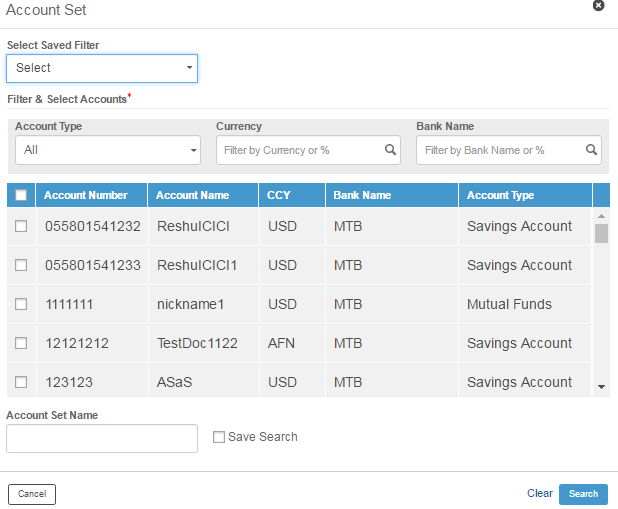
| © 2017-19 Finastra International
Limited, or a member of the Finastra group of companies (“Finastra”).
All Rights Reserved.
Cat ID: FCM4.6-00-U02-1.5.3-201903 |