Transactions can be setup for auto or manual approval. Fusion Cash Management (FCM) follows the approval workflow assigned to the product package for manual approvals.
![]() Transaction approval and sending to bank
can be automated.
Transaction approval and sending to bank
can be automated.
FCM supports an additional layer of security for approving transactions. For more information, see Record Key Verification
1. Navigate to Payments.
2. Click Payment Center. The Payment Center page is displayed.
3. You can use the available filters to narrow down to the required transaction.
OR
You can use Group by Status filter to view transactions that are pending for approval.
4. Select a record from the summary grid to approve.
5. Click Approve. The transaction is set for the next process.
6. Click Send to send the transaction to bank for further processing.
![]() Send action is based on the bank setup
and can be automated. Once approved the transaction is automatically sent
to the bank.
Send action is based on the bank setup
and can be automated. Once approved the transaction is automatically sent
to the bank.
If the workflow profile attached is configured for Record Key verification feature, then you are required to use the Record Key Verification as an additional layer of amount verification for payment transactions.
![]() Record key verification is not applicable
for physical products.
Record key verification is not applicable
for physical products.
1. Select a record from the summary grid to approve. The Record Key Verification pop-up window is displayed.
![]() For group approval action, all of the
selected transactions are displayed in the pop-up window.
For group approval action, all of the
selected transactions are displayed in the pop-up window.
2. Specify the transaction amount for the record to proceed with verification. FCM performs an additional security validation to verify if the amount specified is correct.
![]() Amount is not displayed on the page.
Amount is not displayed on the page.
3. If the transaction amount specified for the transactions in the pop-up exactly matches with the initiated transaction amount, the record is sent for further approval process, such as Maker-checker, AVM, or SVM.
![]()
· If you do not specify the amount for the transaction in the pop-up window, an error message Amount is required is displayed.
· For any record in the verification pop-up, if the amount verification fails, FCM displays an error message, Record is declined due to amount mismatch, Do you wish to proceed?.
· If you click No, you are navigated back to the verification pop-up and are allowed to specify the transaction amount again for verification of the transaction records with failed verification.
· If you click Yes, FCM rejects the records for which the amount is not correct.
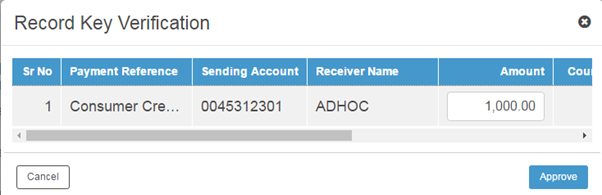
![]()
· You can approve a transaction with the Submitted status only.
· After approval, the status of the transaction changes to Approved.
· You can also reject a transaction using the above method. Select the transaction and click Reject.
| © 2017-19 Finastra International
Limited, or a member of the Finastra group of companies (“Finastra”).
All Rights Reserved.
Cat ID: FCM4.6-00-U02-1.5.3-201903 |