The Cash Position Summary page displays the summary of account balances.
![]() You can view the cash position data only
for the categories assigned to you. Type code categories are assigned
to you while assigning the Balance Reporting services.
You can view the cash position data only
for the categories assigned to you. Type code categories are assigned
to you while assigning the Balance Reporting services.
1. Navigate to Accounts >> Cash Position Summary. The Cash Position Summary page is displayed.
2. Click the ![]() icon to customize
the columns and column order. For more information, see Summary information.
icon to customize
the columns and column order. For more information, see Summary information.
Page element |
Description |
Filters |
Filter the information using Account and Transaction Category filter criteria. To see a sample image of Filter section, Click here. To clear the pre-defined filter settings, click Clear Filters. |
Summary Information |
Displayed based on the selected type code in the table grid. |
Select dropdown |
Enables you to view following details: • Account: Displays the account activities. • Transaction Details: Displays the transaction details. You can group the transactions by the selected custom filter.
|
Export |
You can export the summary information to the required format such as BAI2, CSV, TSV, QuickBooks, Quicken, and XLS.
|
Report |
You can generate a PDF report of the summary information. |
View |
Click to see/set number of records on a single page. |
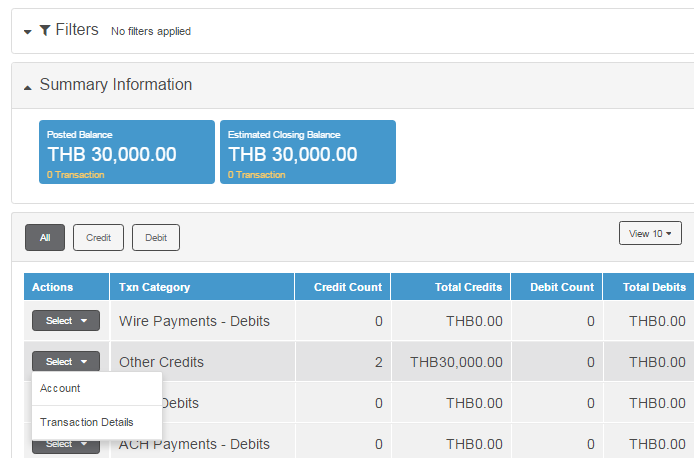
| © 2017-19 Finastra International
Limited, or a member of the Finastra group of companies (“Finastra”).
All Rights Reserved.
Cat ID: FCM4.6-00-U02-1.5.3-201903 |