Fusion Cash Management (FCM) enables you to customize a filter to search for certain information. This reduces the time and effort to select a set of filters every time you log in FCM.
1. Navigate to Accounts >> Transaction Search. The Advanced Filter popup appears.
![]() To
create a new filter, click More Filters
under the Filter section on the summary page.
To
create a new filter, click More Filters
under the Filter section on the summary page.
2. Select the following check boxes as required:
• Debit: Include debit transactions in the search.
• Credit: Include credit transactions in the search.
• Posted Transactions: Include posted transactions in the search.
• Expected Transactions: Include expected transactions in the search.
3. Select the Account Type to display the relevant transactions.
![]() You
can Check all account types at
a time.
You
can Check all account types at
a time.
4. To select a particular account number, select Account and specify the number.
Or
To specify a set of accounts, select the Account set and select the required account set.
5. You can select the following options for Posting Date and Value Date:
• Latest
• Today
• Yesterday
• This Week
• Last Week to Date
• This Month
• Last Month to Date
• Last Month Only
• This Quarter
• Last Quarter to Date
• This Year
• Last Year to Date
6. You can select the following operators for Operator and specify the Amount:
• Less than equal to
• Greater than equal to
• Equal To
• Between
7. Specify the required Type Code or select the required Type Code Set to display the transactions accordingly.
8. Select the Has Image check box, if the transaction contains an image.
9. Specify the relevant Bank Reference.
10. Specify the relevant Client Reference.
11. Specify Notes, if any.
12. Select the Has Attachment check box, if the transaction has attachments.
13. You can specify the sorting order of the transaction based on the following parameters:
• None
• Posting Date
• Value Date
• Amount
• Type Code
![]() You can specify the required Sorting
using the ascending or descending
links.
You can specify the required Sorting
using the ascending or descending
links.
14. Specify the Filter Name to uniquely identify this filter.
15. Select the Save Filter check box to save the filter for future use or click Search to search using this filter.
![]() Click
Clear to clear or reset the values
in the filter options.
Click
Clear to clear or reset the values
in the filter options.
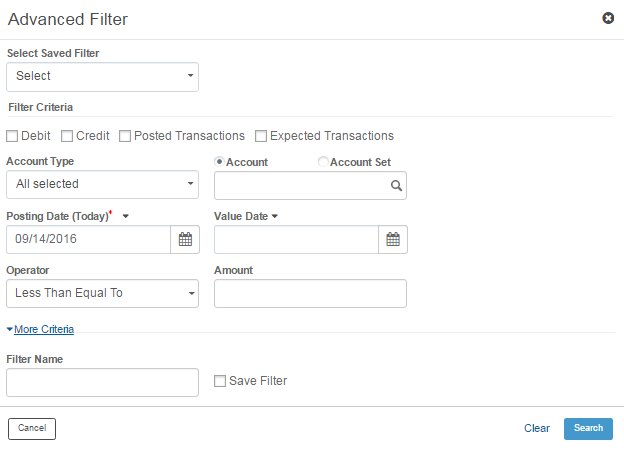
| © 2017-19 Finastra International
Limited, or a member of the Finastra group of companies (“Finastra”).
All Rights Reserved.
Cat ID: FCM4.6-00-U02-1.5.3-201903 |