Fusion Cash Management enables you to create an approval matrix for a particular template. Any payment created using template with predefined authorization matrix follow the approval cycle based on the defined tiers and levels in the approval matrix for the template.
An approval matrix defines the approval process based on transaction amount limits.
Creating an approval matrix for a template involves following steps:
1. Navigate to Create Templates page.
2. Select the Define Approval Matrix check box in Advance Settings.
3. Specify the following details of the approval matrix using the summary table:
• Specifying approval matrix details
Tier Limit From (0) and Level 1 of the approval matrix are created by default. You must specify tier limits and approver details for level 1 to add more levels or tiers to the approval matrix.
Click Edit from the Select drop down to add the limits and number of approvers to the level 1. You can specify the following details:
1. Click Edit in the Select dropdown to navigate to Authorization Matrix – Approver Definition.
2. Limit From amount displays the Limit to amount from the previous tier.
For example:
Tier |
Limit From |
Limit To |
1 |
0 |
100 |
2 |
100 (By default) |
200 |
3 |
200 (By default) |
|
3. Specify the Limit To amount. This amount designates the range of the tier. An approver belonging to the level being defined can authorize transactions within the specified amount.
4. Level displays the level number for which the details are being defined.
5. Specify the Number of Approvers required to authorize the payment at the selected level.
6. Select the
name of the approvers. Click ![]() to add to the selected
list.
to add to the selected
list.
7. Click Save to save the details and navigate to the Create Template page.
![]() To navigate back to the previous level,
click Previous Level.
To navigate back to the previous level,
click Previous Level.
If there are multiple levels within an approval matrix, the next level of approval in sequence can begin only after the previous level of approval has been completed.

You can add or delete the levels and tiers using the following options:
1. Add Level: To add a level in the same tier (transaction limit). You can add a level only to the last level of the tier.
![]() For Limit USD 0-1000, you have
added level 1 with 2 approvers, the next level that can be added is level
2. Each consecutive number of the level is auto-generated.
For Limit USD 0-1000, you have
added level 1 with 2 approvers, the next level that can be added is level
2. Each consecutive number of the level is auto-generated.
2. Delete Level: To delete a level in the same tier. You can delete only the last of the defined levels within a tier.
![]() You have created level 1, 2, and 3.
You can delete level 3.
You have created level 1, 2, and 3.
You can delete level 3.
3. Add Tier: To add a tier in the authorization matrix. Each of the tiers can have multiple levels and corresponding number of approvers.
4. Delete Tier: To delete a tier in the authorization matrix. You can delete only the last of the defined tiers irrespective of the number of levels defined in the tier. All the levels defined in the tiers are deleted automatically.
![]() The following tiers are defined:
The following tiers are defined:
Tier 1 (USD 0 - 100) – Level 1 and 2.
Tier 2 (USD 100 - 200) – Level 1.
Tier 3 (USD 200 - 300) – Level 1, 2 and 3.
You can delete Tier 3. Delete tier option is available at the point where you started the tier, that is at Tier 3 – Level 1 row.
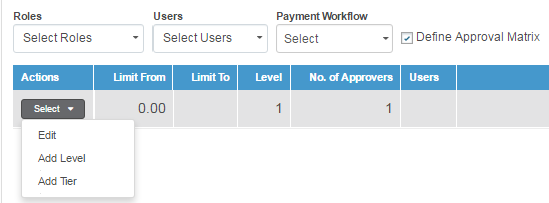
| © 2017-19 Finastra International
Limited, or a member of the Finastra group of companies (“Finastra”).
All Rights Reserved.
Cat ID: FCM4.6-00-U02-1.5.3-201903 |