You can customize existing or pre-defined reports.
1. Navigate to Reports.
2. Click Custom Reports. The Custom Reports page is displayed.
3. Click the
![]() icon to customize the columns and column order. For more information,
see Summary
information.
icon to customize the columns and column order. For more information,
see Summary
information.
Page element |
Description |
Filters |
You can narrow down to the required definitions by using the Status filter criterion. To see a sample image of Filter section, Click here.
|
Group by |
Report services and related reports are displayed on the grid. Depending upon the services that you have availed from your financial institution, you can have services, such as: • Balance Reporting • Payment
|
Actions |
You can select a custom report and perform the required action on it. The available options are: • Submit: Submits the custom report. • Discard: Discards the latest action taken on the report. • Enable: Enables the report. • Suspend: Suspend the report. • Reject: Rejects the selected report. • Approve: Select the report and click Approve to approve. |
Selection box |
Select the check box and perform the required action on the custom report. |
Select dropdown |
You can perform following activities: • Modify Record: Click to modify the corresponding report. • View Record: Click to option to view the details of the report.
|
Favourite |
Click
the |
Pagination Bar |
Use to navigate through the pages by using the pagination bar. |
Create Custom Report |
Click to create custom reports based on existing reports. |
View |
Click to see/set number of records on a single page. |
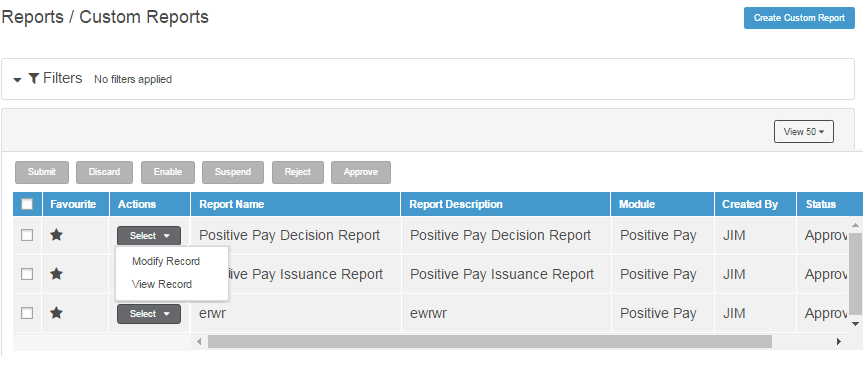
This section provides information about:
| © 2017-19 Finastra International
Limited, or a member of the Finastra group of companies (“Finastra”).
All Rights Reserved.
Cat ID: FCM4.6-00-U02-1.5.3-201903 |