You can specify batch information pertaining to batch payments using
the payment details page. Click the![]() (info)
icon to view the following additional batch information:
(info)
icon to view the following additional batch information:
• Company Details
• Payment Source
• Product
• Type
• Entered By
• Batch Status
You must specify the following transaction details:
![]()
· Fields marked with an asterisk (*) are mandatory.
· You can also fill in partial details, and save the transaction for later use.
1. Specify the following batch header information:
• Product: The product is auto displayed.
• Currency: Select the require currency.
![]() The product displayed is based on the
currency selected.
The product displayed is based on the
currency selected.
• Effective Date: By default, the current application date is displayed as Effective Date. You can change it to a future date, if required.
• Control Totals: To zero-proof the batch transaction, select the Control Totals check box, and specify the total amount for the batch.
![]() This field
is mandatory if you select the corresponding check box.
This field
is mandatory if you select the corresponding check box.
• CutOff Time: The cutoff time is auto-displayed. The transactions that are submitted after the cutoff time processes next day.
• Credit Transaction: The batch details such as Credit Transaction is displayed on the page based on the selected product.
2. Specify the sending account details as following:
• Sending Account: Select the required sending account. If the currency of the sending account and currency selected in the batch setting section is not same, then currency conversion is applied.
• Payment Reference: The payment reference is auto displayed and is editable.
• Rate Type: This field is applicable if the sending account currency and product currency selected in the batch settings is different. If Sheet Rate is selected, FCM displays the indicative rate between the two currencies.
• Contract Reference: If the rate type Contract Rate is selected, search and select the required contract.
• You can use the Use Transaction Wizard or Import Transactions buttons to add multiple instruments to a batch.
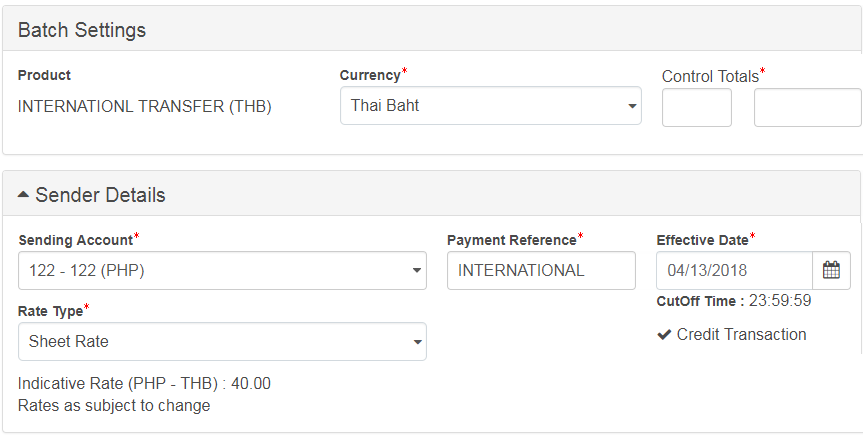
![]() Specifying
the payment details
Specifying
the payment details
| © 2017-19 Finastra International
Limited, or a member of the Finastra group of companies (“Finastra”).
All Rights Reserved.
Cat ID: FCM4.6-00-U02-1.5.3-201903 |