You can add custom alert subscriptions, as required.
1. Click Alerts >> View All Alerts. A list of alerts is displayed.
![]() Click See
More on the Alerts widget
on the dashboard.
Click See
More on the Alerts widget
on the dashboard.
2. Click Manage Alerts tab.
3. Click Create Custom Alert. The Add Custom Alert page is displayed.
4. Specify the following details:
• Client: The client name is auto-displayed.
• Module: Select the module for which you want to customize alerts. The Group field becomes editable.
• Group: Select the required group. The Event field becomes editable.
• Event: Select the event on which the alerts to be displayed. The Subscription field becomes editable.
• Subscription: Select the required subscription from drop-down list.
• Name: When you select a subscription, the Name field is auto-displayed. Specify the name of the alert.
• Notification By: Select the required check box to display the notification of alerts. The available options are:
– OnScreen
– SMS
5. Click Save to save the specified details.
![]() Select the required alert on the Manage
Alerts summary page and click Enable
or Disable.
Select the required alert on the Manage
Alerts summary page and click Enable
or Disable.
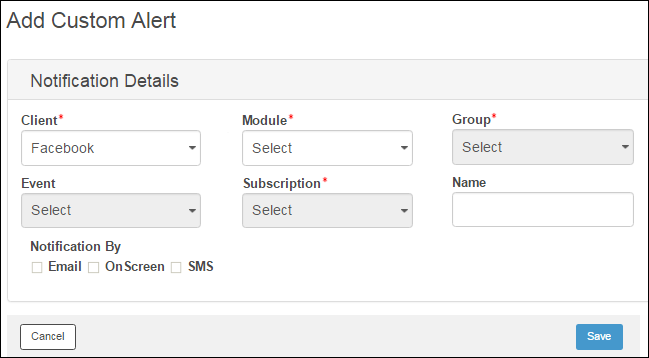
| © 2017-19 Finastra International
Limited, or a member of the Finastra group of companies (“Finastra”).
All Rights Reserved.
Cat ID: FCM4.6-00-U02-1.5.3-201903 |