Set up the relevant permissions for the role to access various features of admin service and perform appropriate tasks.
Page element |
Description |
Features |
• Edit Self: Select the Edit Self check box, if the user assigned to the role wants to edit the self-assigned permissions. • Multiple Image View: Select the Multiple Image View check box, if the user assigned to the role wants to view multiple check images. • Public Filter Actions: Select the Public Factor Actions check box, if the user assigned to the role wants to take requisite actions on the filters created by other users. • Multiple Image Download: Select the Multiple Image Download check box, if the user assigned to the role wants to download multiple check images. • Approve Self: Select the Approve Self check box, if the user assigned to the role wants to approve the self-performed activities. |
Privileges |
Specify the View, Edit, and Approve rights for User Administration options. Select the activities corresponding to the admin services.
|
Interface Privileges |
Specify the Edit and Execute rights for interfaces to assign to the role.
· Interface name with extension template are available for customer file mapping. · Select All check box to assign Interface privileges to all interfaces. |
Message |
Select the message types to assign to the role.
|
Reports |
Select the reports to assign to the role.
|
Widgets |
Select the widgets to assign to the role.
|
Alerts |
Select the alerts to assign to the role.
|
Save & Verify |
Click Save & Verify to save and verify the details. |
Next |
Click Next. |
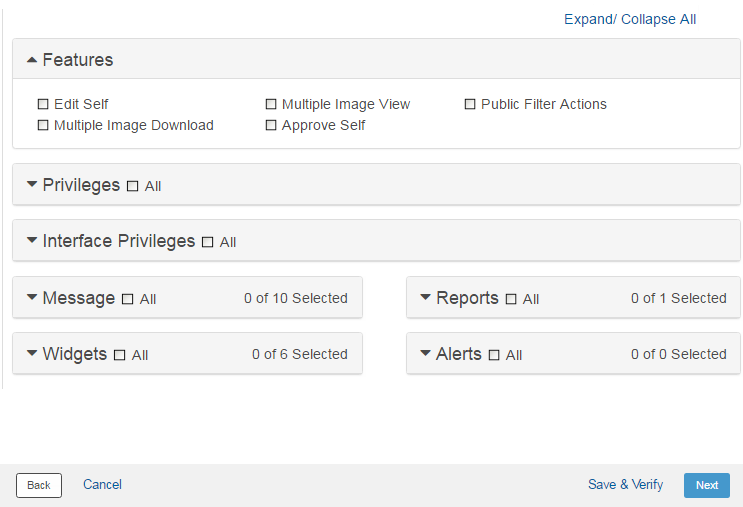
| © 2017-19 Finastra International
Limited, or a member of the Finastra group of companies (“Finastra”).
All Rights Reserved.
Cat ID: FCM4.6-00-U02-1.5.3-201903 |