A Fusion Cash Management (FCM) security profile can be assigned to the required interfaces.
1. Navigate to Security.
2. Click Security Configuration.
3. Click Create Security Profile. The Security Profile page is displayed.
4. You can specify the following details:
5. Click Save and Next to verify the security profile details.
6. Validate the information on the Verify Security Profile page and click Submit. The profile is now ready for approval.
![]() Fields marked with an asterisk (*) are mandatory.
Fields marked with an asterisk (*) are mandatory.
Specify the required details of the security profile:
• Company Name: Select the required company name.
• Security Profile Name: Specify a name for security profile.
• Integrity Check: Select the Integrity check box. The Integrity Check Algorithm field becomes editable and mandatory.
• Integrity Check Algorithm: Select the required integrity check algorithm from drop-down list.
• Encryption: Select the Encryption check box. The Encryption Type, Encryption Key, Encryption Algorithm, and Key Length fields become editable and mandatory.
• Encryption Type: Select the required encryption type from the following:
– Symmetric: Select the Symmetric option and specify PassPhrase and select Encryption Algorithm. The Key length is auto-displayed according to the selected encryption algorithm.
– Asymmetric: Select the Asymmetric option and specify the Encryption Key and Vendor.
• Signing: Select the signing check box. The Signing Type field becomes editable and mandatory.
• Signing Type: Select the required type from the following:
– Symmetric: Select the Symmetric option and select the Signing Algorithm.
– Asymmetric: Select the Asymmetric option and specify Signing Key.
• Notification for: Select the required check box for which you want notifications. The available options are Success and Failure.
Specify the following FTP details for the client:
• Protocol Type: Select the required Protocol Type. The available options for protocol type are:
– FTP
– SFTP/SSL
– TSL
– SFTP/SSH
![]() The IP, Port, Login, Password, Transfer
Mode, and Base Directory fields get editable.
The IP, Port, Login, Password, Transfer
Mode, and Base Directory fields get editable.
• IP: Specify the IP address.
• Port: The port field is auto-displayed and is editable.
• Login: Specify the login ID.
• Password: Specify the password.
• Transfer Mode: Select the transfer mode. The available options are Auto, Binary, and ASCII.
• Base Directory: Specify the name of the base directory for FTP purposes.
• Certificate: Specify the certificate name.
Specify details about the following FTP parameters:
• PDF Passphrase: Specify the passphrase for PDF.
• Email ID: Specify the email ID.
• Zip: Select the applicable Zip option:
– Not Applicable
– Applicable
– Applicable with Passphrase
• Zip Passphrase: When you select the Zip option as Applicable with Passphrase, this field became editable and is mandatory. Specify the required zip passphrase.
7. Verify information on Verify Security Profile page and submit for further processing by your financial institution.
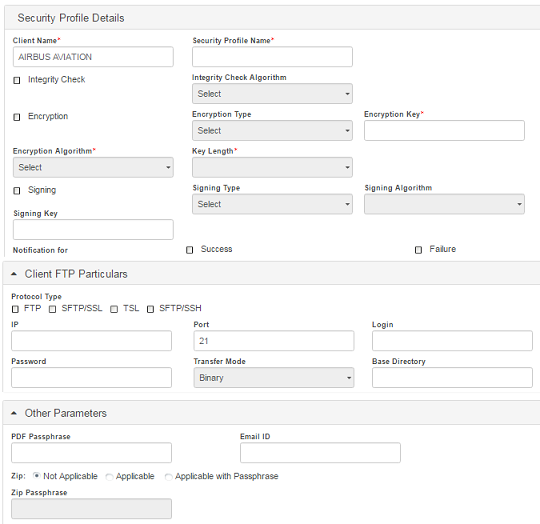
| © 2017-19 Finastra International
Limited, or a member of the Finastra group of companies (“Finastra”).
All Rights Reserved.
Cat ID: FCM4.6-00-U02-1.5.3-201903 |