The Deposit Ticket page displays the list of deposit tickets for client accounts.
1. Navigate to Accounts >> Imaging >> Deposit Ticket. The Advanced Filter pop-up window is displayed.
2. Specify the required filter criteria. The available options include Posting Date, Deposit Account, and Filter (operator for Deposit Ticket, Deposit Amount, and Store ID/LockBox).
![]() You can select Saved
Filter to display relevant records.
You can select Saved
Filter to display relevant records.
3. Specify the Filter Name to uniquely identify this filter.
4. Select Save Filter to save the filter for future use or click Search to search using this filter. A list of relevant deposit tickets is displayed on the Deposit Ticket page.
![]() You can narrow down the required records
using the Company, Saved
Filters, Deposit Account,
and Posting Date filter criteria
on the Deposit Ticket page.
You can narrow down the required records
using the Company, Saved
Filters, Deposit Account,
and Posting Date filter criteria
on the Deposit Ticket page.
5. Click Select dropdown and then click View Ticket Image to view the deposit ticket image.
![]()
· When you click Image, front side of the check image is displayed. Click the Flip Over button to see back side of the check image, and vice versa.
· Click Print button to print the check details.
![]() Click Select
drop-down and click View Deposit Items
to view the items in a deposit ticket.
Click Select
drop-down and click View Deposit Items
to view the items in a deposit ticket.
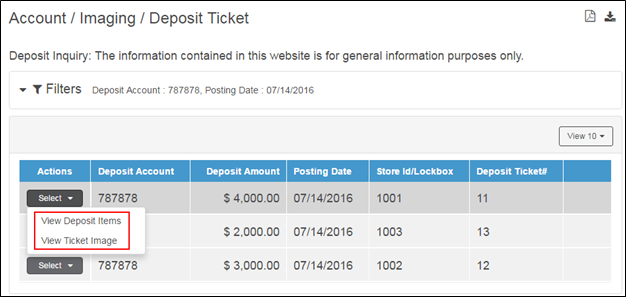
| © 2017-19 Finastra International
Limited, or a member of the Finastra group of companies (“Finastra”).
All Rights Reserved.
Cat ID: FCM4.6-00-U02-1.5.3-201903 |