You can view the messages sent by you to the financial institution.
1. Navigate to Messages >> Message Center.
2. Click Outbox. The Outbox page is displayed.
3. Click the ![]() icon to customize the columns and column order. For more information,
see Summary
information.
icon to customize the columns and column order. For more information,
see Summary
information.
Page element |
Description |
Filters |
You can narrow down the required definitions using the Message Date filter criterion. To see a sample image of Filter section, Click here.
To clear pre-defined filter settings, click Clear Filters. |
Group by |
Displays the messages according to selected message form. |
Actions |
The following action that is possible on a particular message is: • Delete: You can delete the selected message. |
Check box |
Select the check box and perform the requisite action on the message. |
Select dropdown |
Enables you to perform the following action: • View Record: Views message details. • Delete: You can delete the selected message. |
Export |
You can export the summary information to the required format such as XLS, CSV, and TSV.
|
Report |
You can generate a PDF report of the summary information. |
View |
Enables you to set the number of records to be displayed on a single page. |
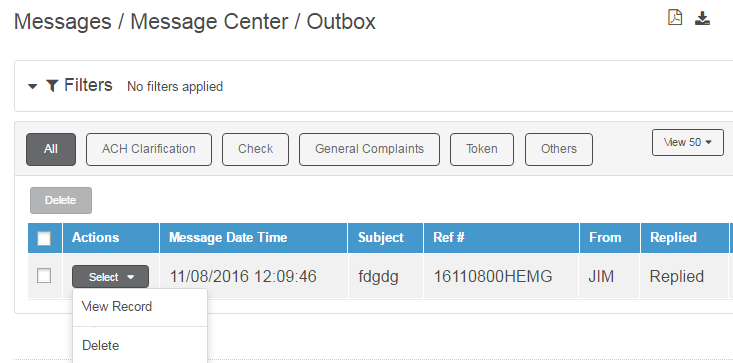
| © 2017-19 Finastra International
Limited, or a member of the Finastra group of companies (“Finastra”).
All Rights Reserved.
Cat ID: FCM4.6-00-U02-1.5.3-201903 |