![]() For
example: You are using Vodaphone as your mobile service provider
and you want to pay your phone bills, manually or auto bill pay. In FCM,
you can register the Vodaphone biller and configure auto bill pay or manually
can pay the bills. In case if you are paying the bills using any third
party, a bill desk for instance, you can register the bill desk and pay
the bills.
For
example: You are using Vodaphone as your mobile service provider
and you want to pay your phone bills, manually or auto bill pay. In FCM,
you can register the Vodaphone biller and configure auto bill pay or manually
can pay the bills. In case if you are paying the bills using any third
party, a bill desk for instance, you can register the bill desk and pay
the bills.
1. Navigate to Payment.
2. Click Biller Registration. Biller Registration page is displayed.
3. Click the ![]() icon to customize columns and column order. For more information, see
Customizing summary
information.
icon to customize columns and column order. For more information, see
Customizing summary
information.
Page Element |
Description |
Filters |
You can narrow down the required definitions by using Company Name, Biller, Registration Date, Status, Payment Account, Bill Pay Type, or Any Reference filter criteria.
|
Group By |
Existing billers are listed on the grid. |
Actions |
Select the records to perform various actions that are possible on a particular biller. These actions can be taken independently or group action can be taken.
The following are the actions that can be performed: • Submit: Click Submit to approve the record modifications. • Reject: Click Reject to refuse the modifications. Specify the reject remark on the dialog box and click OK. • Discard: Click Discard to cancel the last activity performed on the record. • Approve: Click Approve to accept the record. |
Selection box |
Select the check box and perform the requisite action on the definition. |
Select drop down |
Click Select dropdown to perform the following activities: • Modify Record: Click to modify the receiver details. • View Record: Click to view the receiver details. • View History: Click to view history of creation and approval.
· Alternatively, you can right click on a row to perform these actions. When you single click on a row, the View or Modify page is displayed based on the status of the record. · The next possible action to be taken on the record is displayed in the drop-down list based on the status of the record. |
Pagination Bar |
Use to navigate through the list by using the pagination bar. |
View |
Click to see or set numbers of records on a single page. |
Register Biller |
Enables you to register a new biller. |
Export |
You can export the summary information to the required format such as CSV, TSV, and XLS.
|
Report |
You can generate a PDF report of the summary information. |
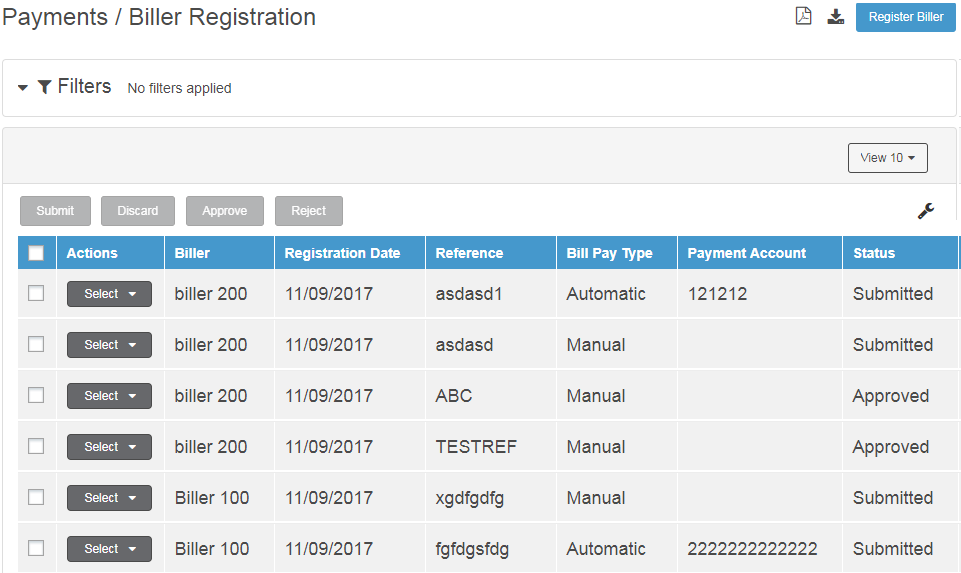
| © 2017-19 Finastra International
Limited, or a member of the Finastra group of companies (“Finastra”).
All Rights Reserved.
Cat ID: FCM4.6-00-U02-1.5.3-201903 |