Fusion Cash Management (FCM) allows you to register a biller and configure auto payment for the bills presented or manually pay the bills.
![]() Fields marked with an *
are mandatory.
Fields marked with an *
are mandatory.
1. Navigate to Payment.
2. Click Biller Registrations. Biller Registration summary page is displayed.
3. Select the Company Name for which the biller is registered.
![]() The Company Name
field is available on the page only if the user has access to multiple
subsidiaries.
The Company Name
field is available on the page only if the user has access to multiple
subsidiaries.
4. Select the Biller Industry for which you want to register a biller.
5. Select the required Biller.
6. Click Next.
7. Specify the following Registration Information:
• Reference: Specify the biller reference such as name of the biller.
• Registration Date: Default date is displayed.
• Bill Pay Type: Select the relevant mode of bill payment from the following:
– Automatic: Once a biller is registered for Automatic payment, the bills are auto paid at the specified date, account number, and amount pay limits. If Automatic option is selected as Bill Pay Type, specify the following:
□ Payment Account: Select the account from which the bill will be auto paid.
□ Bill Payment Date: Select the required option. You can choose the payment date as:
o Bill Due Date: The bill is auto paid on the due date.
o Bill Presentment Date: The bill is auto paid on the date when the bill is uploaded in FCM.
□ Auto-Pay Limit: Specify the maximum limit of the amount allowed to be auto paid against the bill. If the bill amount exceeds the specified limit amount, the limit amount is paid and the remaining amount of the bill is added to the next bill.
![]() If
the bill amount is 100 USD and the limit amount specified is 80 USD, 80
USD is paid automatically and the remaining amount of 20 USD is added
to the next bill amount.
If
the bill amount is 100 USD and the limit amount specified is 80 USD, 80
USD is paid automatically and the remaining amount of 20 USD is added
to the next bill amount.
– Manual: Once a biller is registered for Manual payment, you have to manually create a payment transaction for the bill amount.
8. Specify the relevant Biller Details.
![]() The fields are implementation specific or can be configured by the bank
as per the client requirement.
The fields are implementation specific or can be configured by the bank
as per the client requirement.
9. Click Verify to check the biller registration details.
10. Click Submit to send the biller registration details for approval.
![]() All the
Billers created or modified in FCM must be approved. For more details
about approval, see Additional actions
on setup.
All the
Billers created or modified in FCM must be approved. For more details
about approval, see Additional actions
on setup.
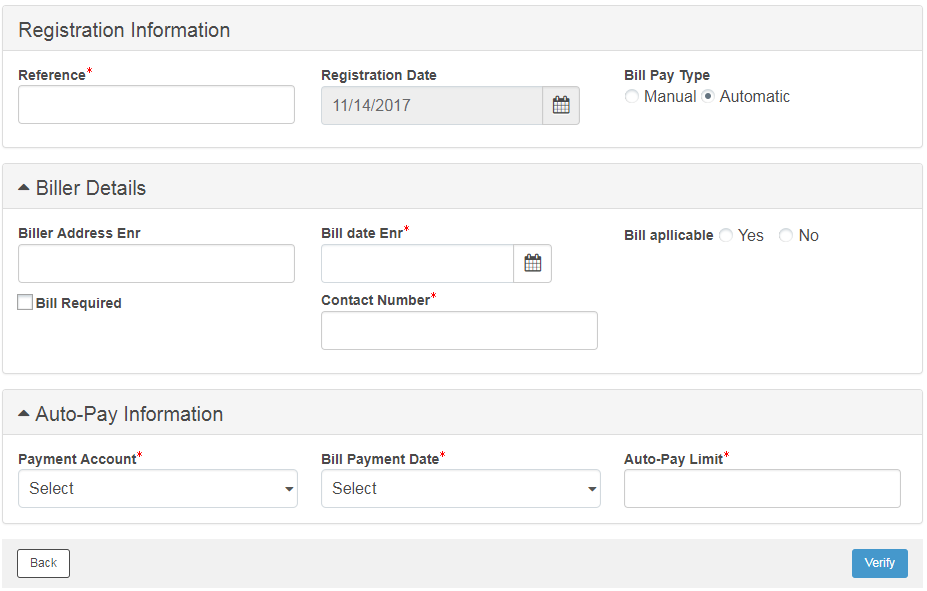
| © 2017-19 Finastra International
Limited, or a member of the Finastra group of companies (“Finastra”).
All Rights Reserved.
Cat ID: FCM4.6-00-U02-1.5.3-201903 |