Fusion Cash Management (FCM) enables you to customize a filter to search for certain information. This reduces the time and effort to select a set of filters every time you log in FCM.
1. Navigate to Payments.
2. Click Payment Center.
3. Click More Filters under the Filter section on the summary page.
4. Select the Company Name for which the filter is to be created.
5. Select the required Payment Type and Payment Package.
![]() You
can Check all payment types and
payment packages at a time.
You
can Check all payment types and
payment packages at a time.
6. Select the Sending Account #.
7. Search and select Template Name.
8. You can select the following options for Entry Date:
• Today
• Yesterday
• This Week
• Last Week to Date
• This Month
• Last Month to Date
• Last Month Only
• This Quarter
• Last Quarter to Date
• This Year
• Last Year to Date
9. Search and select the File Name that is uploaded.
10. If you want to specify other filter criteria, click the More Criteria link.
11. Search and select the Entry User.
![]() Alternatively, you can type and select
the Entry User.
Alternatively, you can type and select
the Entry User.
12. Select the required Status to narrow down the transactions.
13. You can select the following operators and specify the Amount:
• Less than
• Greater than
• Equal To
• Between
14. Select Effective Date.
15. Select the required Channel to narrow down the transactions.
16. Search and select the Receiver Name.
17. Search and select the Ordering Party Name.
![]() Applicable for wire payments only.
Applicable for wire payments only.
18. Specify the Payment Reference to narrow down the transactions.
19. Select the following check boxes as required:
• Debit: Include debit transactions in the search.
• Credit: Include credit transactions in the search.
20. Specify the Receiver ID to narrow down the transactions.
21. Select the Company ID.
![]() You
can Check all Company IDs at a time.
You
can Check all Company IDs at a time.
22. You can specify the required Sorting using the ascending or descending links.
23. Select the following:
• All: Include all transactions based on the selected criteria.
• Show Reversal: Include only reversal transactions based on the selected criteria.
![]() The Reversal option is applicable for
ACH only.
The Reversal option is applicable for
ACH only.
24. Select the following:
• All: Include all transactions.
• Only Confidential: Include only confidential transactions.
25. Select the following:
• All: Include all currencies.
• Only Cross Currency: Include only cross currency transactions.
26. Select the following:
• All: Include all transactions.
• Show PreNotes: Include only those transactions that indicates a zero transaction and validates the bank details before sending a transaction with an actual amount.
![]() This feature
is not applicable for Account Transfer.
This feature
is not applicable for Account Transfer.
27. Specify the Filter Name to uniquely identify this filter.
28. Select the Save Filter check box to save the filter for future use or click Search to search using this filter. The saved filters are listed in the Select Saved Filter drop-down.
![]() Click
Clear to clear or reset the values
in the filter options.
Click
Clear to clear or reset the values
in the filter options.
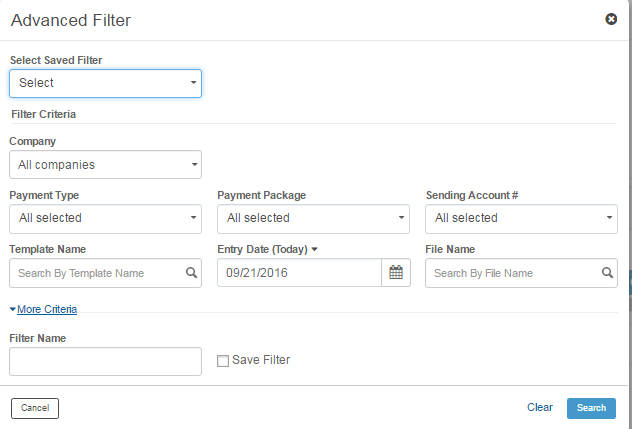
| © 2017-19 Finastra International
Limited, or a member of the Finastra group of companies (“Finastra”).
All Rights Reserved.
Cat ID: FCM4.6-00-U02-1.5.3-201903 |