Fusion Cash Management (FCM) allows you to create issuance data for Positive Pay and all the checks that are issued by the client can be uploaded in FCM.
1. Navigate to Checks >> Positive Pay.
2. Click Issuance. Issuance summary page is displayed.
3. Click Create New Issuance.
4. The Company Name is auto-displayed for a user having single company access rights. A user having access rights to multiple company can choose from the list of applicable companies.
5. Select the Account number for which you want to create an issuance.
6. Specify the applicable Amount.
7. Specify the Issue date on which check is to be issued.
8. Specify the Serial # for an issuance.
9. Specify the Payee name and Description.
10. Mark if the issuance is Void.
11. Click Save. You can click Save and Add to add multiple issuances.
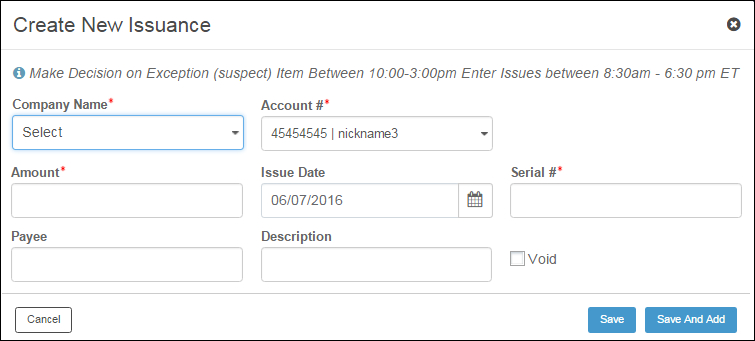
1. Navigate to Checks >> Positive Pay.
2. Click Issuance and Import Issuance.
3. Select the applicable File Format type.
4. Select the File name.
![]() If you want to hide import details,
click the Hide Import Details
link. The grid displays previously uploaded files.
If you want to hide import details,
click the Hide Import Details
link. The grid displays previously uploaded files.
5. Click Import. The selected file is imported in FCM and displayed on the issuance center.
![]() Once an issuance is created or imported
in FCM, it must be approved.
Once an issuance is created or imported
in FCM, it must be approved.
1. Sort or group the issuance with Pending for Approval.
2. Select the required issuance on the grid.
3. Click Approve on the summary page. Verify the details on the Issuance Approve Review popup and click Approve. The issuance is approved and sent to bank.
![]() FCM displays a confirmation message
while approving the transaction based on the configuration in the Configuring
Services.
FCM displays a confirmation message
while approving the transaction based on the configuration in the Configuring
Services.
| © 2017-19 Finastra International
Limited, or a member of the Finastra group of companies (“Finastra”).
All Rights Reserved.
Cat ID: FCM4.6-00-U02-1.5.3-201903 |