The security profile is assigned to the selected interfaces.
1. Navigate to Security.
2. Click Security Configuration. The Security Configuration page is displayed.
3. You can customize the table settings, column settings, and group by features. For more information, see Customizing summary information page.
Page element |
Description |
Filters |
You can narrow your search using the Security Profile filter criterion.
|
Group by |
Existing security profiles are listed on the grid. |
Actions |
The various actions that are possible on a particular security profile are:
• Submit: Select the definition and click Submit to send the definition for approval. • Discard: Discard the last activity performed on the definition. • Approve: Select the definition and click Approve to approve the definition. • Reject: Select the definition and click Reject. Specify the reject remark on the popup and click OK. • Enable: Enable a definition that was earlier suspended. • Suspend: Suspend a definition. |
Selection box |
Select the check box to take the requisite action on the security profile. |
Select dropdown |
You can perform following activities: • Modify: Modify the security details. • View Record: View the security details. • View History: View history of creation and approval.
|
Create Security Profile |
Allows you to create a new security profile. |
View |
Click to see or set number of records on a single page. |
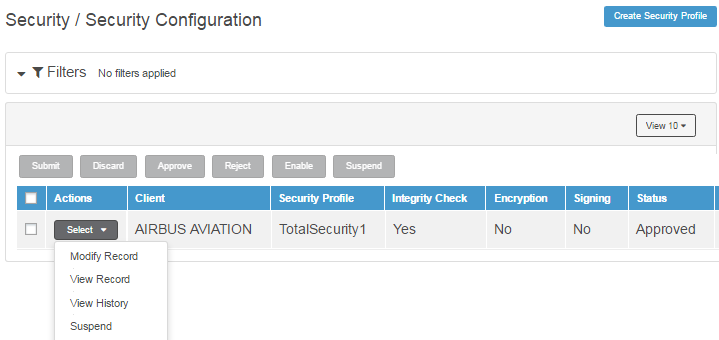
This section provides information about:
![]() Specifying security
profile details
Specifying security
profile details
| © 2017-19 Finastra International
Limited, or a member of the Finastra group of companies (“Finastra”).
All Rights Reserved.
Cat ID: FCM4.6-00-U02-1.5.3-201903 |