1. Access the web browser.
2. In the address field, type the URL (Uniform Resource Locator) for FCM Client. The URL differs based on the implementation setup at bank.
![]() Client URL: An example of the URL is:
http:\\www.{bankname}.com\TTCLIENT, where the address component {bankname}
is the valid bank’s name.
Client URL: An example of the URL is:
http:\\www.{bankname}.com\TTCLIENT, where the address component {bankname}
is the valid bank’s name.
3. The login page is displayed.
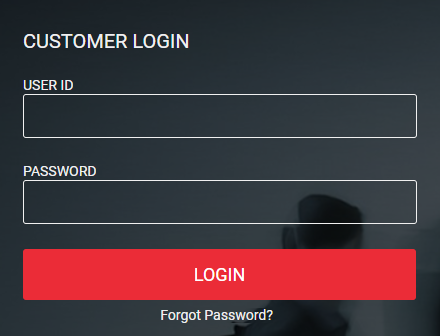
· The User ID is case sensitive.
· If you are logging in for the first time, you are directed to change your default password.
· Users for a disabled client are not allowed to log on to the system.
· For the time bound password, system prompts you to change the password with the expiry date.
· If you do not remember the login password, click Forgot Password and FCM will send you an email with the new password, as per the bank setup.
4. Enter your User ID and Password.
5. Click Login to go to Welcome page dashboard of FCM Client.
![]() Based on the client role configuration,
the Welcome page is displayed.
Based on the client role configuration,
the Welcome page is displayed.
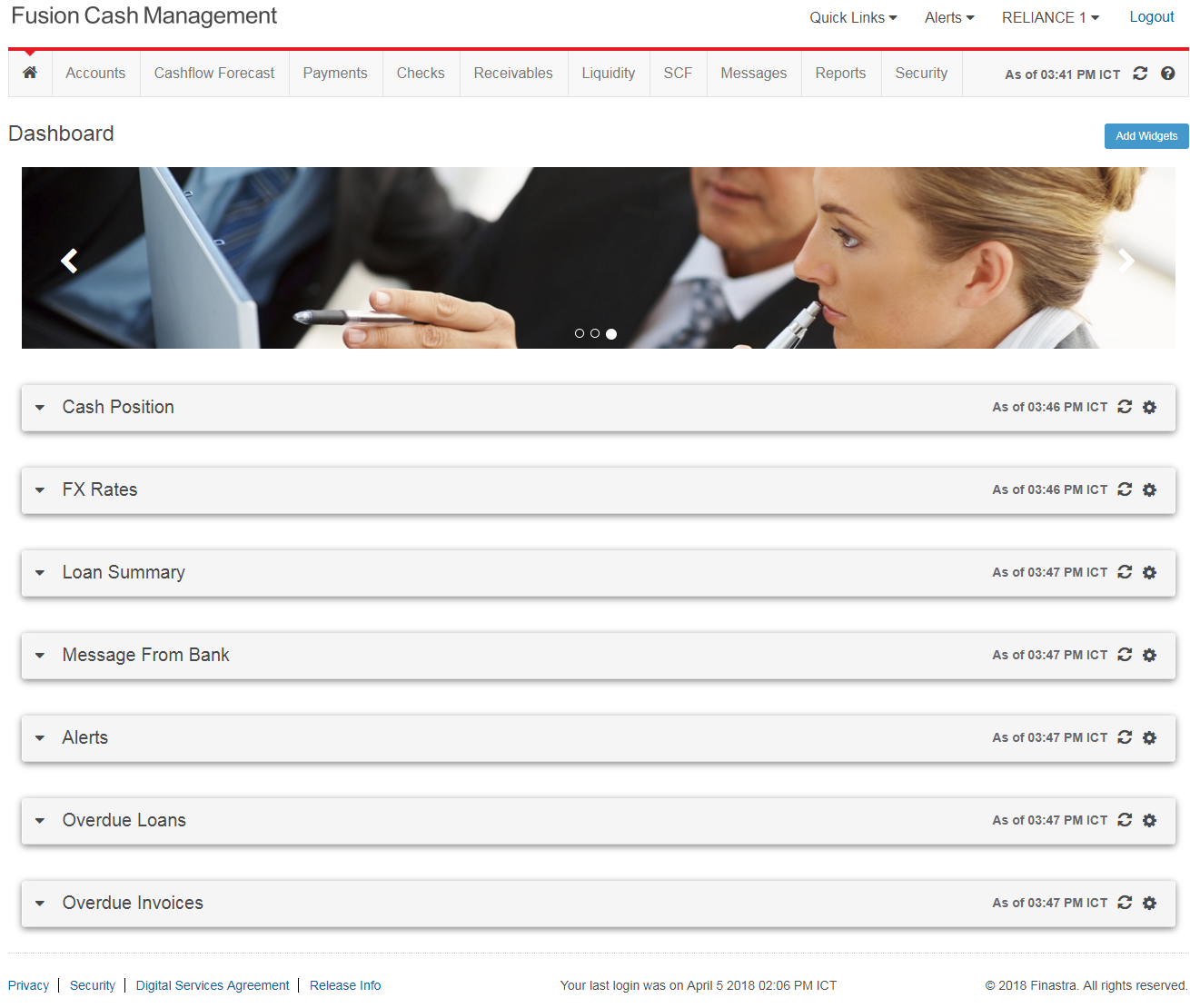
6. The Header menu tabs display the modules which you are allowed to access. Generally the following tabs are displayed with submenus:
• Accounts: Used for balance reporting.
• Payments: Used for payment transactions.
• Checks: Used for check management.
• Messages: Used for sending and viewing general messages and broadcast the messages.
• Reports: Used for generating and viewing reports.
• Security: Used for creating client roles and users.
• Collection: Used for collection transactions.
• SCF: Used for Financial Supply Chain transactions.
• Sub Accounts: Used for creating virtual account or sub accounts.
• Liquidity: Used for liquidity transactions.
• Cashflow Forecast: Used for CFF transactions.
• Portal: Used for accessing services of other agencies.
Login information such as time stamp of the user login, and user name is displayed on the top of the page.
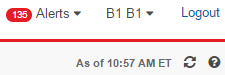
It is always recommended to log out from the application after completing your planned tasks. To log out from application, click Logout.
![]()
![]() Customizing
summary information page
Customizing
summary information page
| © 2017-19 Finastra International
Limited, or a member of the Finastra group of companies (“Finastra”).
All Rights Reserved.
Cat ID: FCM4.6-00-U02-1.5.3-201903 |