You can specify batch information pertaining to batch payments using
the payment details page. Click the![]() (info)
icon to view the following additional batch information:
(info)
icon to view the following additional batch information:
• Company Details
• Payment Source
• Product
• Type
• Entered By
You must specify the following transaction details:
![]() Fields marked with an asterisk (*) are mandatory.
Fields marked with an asterisk (*) are mandatory.
You can also fill in partial details, and save the transaction for later use.
1. Specify the following details:
• Template Name: Specify a name to uniquely identify the template.
• Template Description: Specify a description for the template.
• Start date: Specify the start date for the template.
• End date: Select the end date for the recurring transaction.
• Fusion Cash Management supports the following types of payment templates:
– Repetitive: The Sending Account and Receiver cannot be modified.
– Semi Repetitive: The Sending Account cannot be modified.
– Non Repetitive: The entire template can be modified at the transaction level.
• Control Field: Select the required control fields to retain the same values in the template while creating transactions. Select the required control fields from the drop-down list. You cannot edit the fields selected in control fields when you are creating a transaction using the template.
![]() You can
select all or deselect all control fields. To lock additional fields,
select the required control fields.
You can
select all or deselect all control fields. To lock additional fields,
select the required control fields.
• Credit: The nature of the transaction as Credit is displayed on the page based on the selected product.
• Drawdown: The nature of the transaction as Drawdown is displayed on the page based on the selected product. It is a request to credit your account and debit the other party account, same as Direct Debit.
• Use in Mobile Payments: Specify whether the selected product can be used for mobile payments.
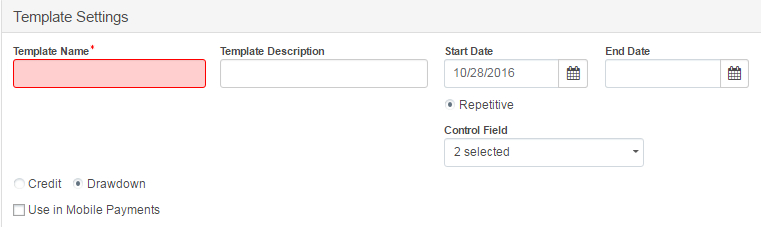
2. Specify the following details:
– Maximum Executions: Specify the maximum number of times the template can be executed. The template becomes inactive once the specified executions are completed.
– Warning Days: Specify the number of days prior to which a warning must be displayed, if you are creating another transaction using the same template.
![]() If a transaction is created by using
the template on 16th August and warning days are set as 10 days, a warning
is displayed if you try to create another transaction before 26th August.
If a transaction is created by using
the template on 16th August and warning days are set as 10 days, a warning
is displayed if you try to create another transaction before 26th August.
– Order Transaction By: Select the account type and select the order of the transactions included in the account.
• If you want to customize the template (If different from Payment Package), specify the following details:
– Roles: Select the required roles.
– Users: Select the required users.
– Approval Matrix: Select the approval matrix.
– Payment Workflow: Select the required payment workflow.
– Define Approval Matrix: Select the check box to create an approval matrix for the template. For more information, see Creating approval matrix for a template.
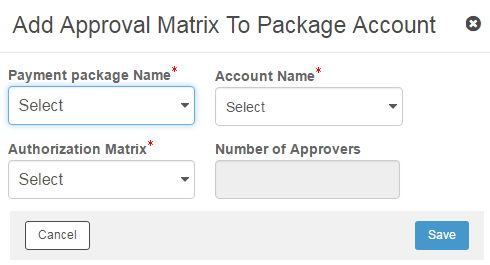
3. Specify the following general information:
• Sending Account: Select the account from which you want to transfer funds.
• Payment Reference: The applicable reference for the payment is auto-displayed.
• Payment Currency: The payment currency is auto-displayed.
• Control Totals: To zero proof the batch transaction, select the Control Totals check box and specify the total amount for the batch.
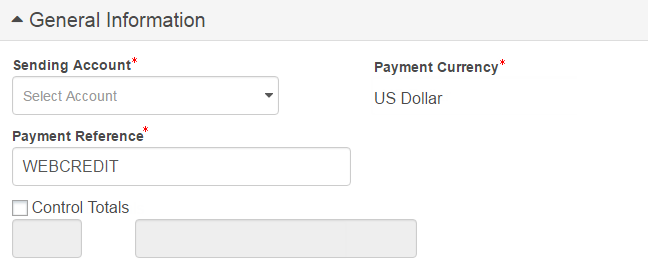
4. See, Specifying the payment details
| © 2017-19 Finastra International
Limited, or a member of the Finastra group of companies (“Finastra”).
All Rights Reserved.
Cat ID: FCM4.6-00-U02-1.5.3-201903 |