You can configure the ordering parties for your transactions.
![]() Fields marked with an *
are mandatory.
Fields marked with an *
are mandatory.
1. Navigate to Payments.
2. Click Ordering Party. The Ordering Party page is displayed.
3. Specify the ordering party details:
• Company Name: Company name is auto displayed. Search and select the Company Name that you want to define as ordering party.
![]() If you have logged in as bank
admin, select the client from the list.
If you have logged in as bank
admin, select the client from the list.
• Ordering Party Name: Specify the name of the ordering party.
• Ordering Party ID: Specify a unique code that is used to identify and reference the ordering party.
• Email ID: Specify the email ID of the ordering party.
4. Specify the contact details of the ordering party. Also, specify the following details:
• IVR Code: Specify the IVR Code of the ordering party.
• Document Type and Document ID: For individuals, select the document for personal identification from the drop-down list.
5. SWIFT Message Additional Information is displayed with:
• Line 1: Auto-displays the value of Ordering Party Name field.
• Line 2 and Line 3: Auto-displays the value of Address field.
• Line 4: Auto-displays the values of Country, State, City, and Zip Code fields.
6. Click Save and Next.
7. Validate the information on the Verify Ordering Party page and click Submit.
![]() All
setups in Fusion Cash Management must be approved. For more details about
approval, see Additional actions
on setup.
All
setups in Fusion Cash Management must be approved. For more details about
approval, see Additional actions
on setup.
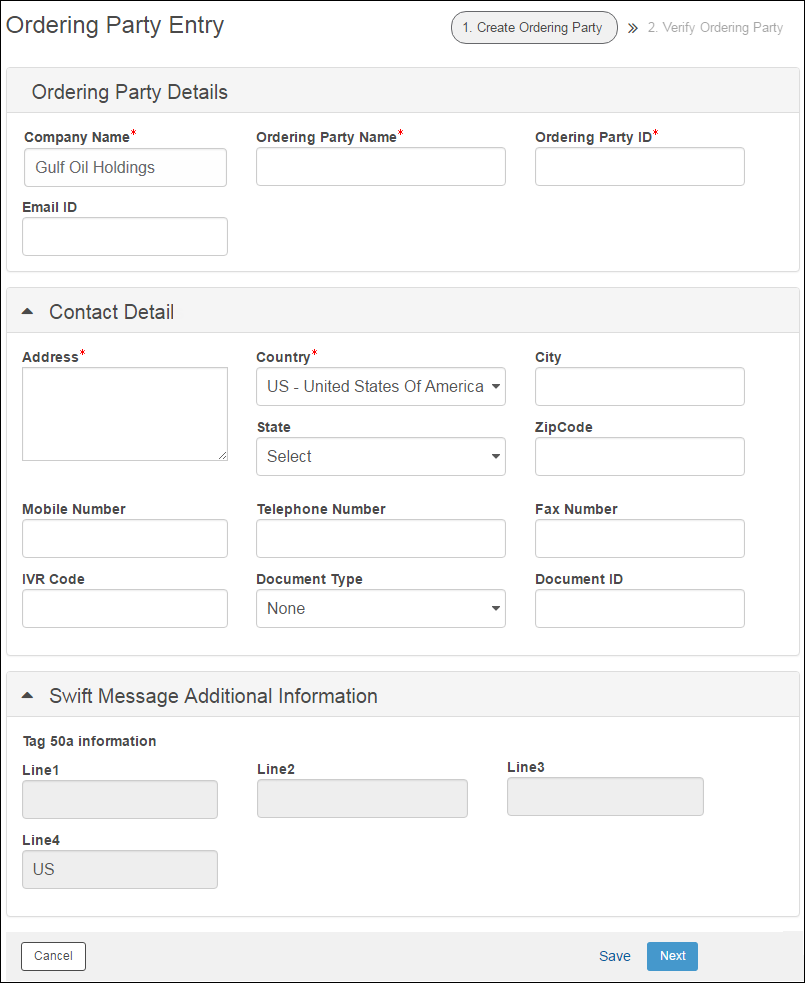
| © 2017-19 Finastra International
Limited, or a member of the Finastra group of companies (“Finastra”).
All Rights Reserved.
Cat ID: FCM4.6-00-U02-1.5.3-201903 |