You must specify the details for the account transfer on the Payment Details page, and verify details on the Verify Payment page.
Click here to view the additional information.
The key details for an account transfer are:
![]()
· Fields marked with an asterisk (*) are mandatory.
· You can also fill in partial details and save the transaction for later use.
1. Specify the following payor details:
• Sending Account: Select the account from which you want to transfer funds.
![]() The Sending
Account or Receiving Account is displayed on the page based on the product
setup. Click
The Sending
Account or Receiving Account is displayed on the page based on the product
setup. Click ![]() icon on the page
to know the product.
icon on the page
to know the product.
• Effective Date: By default, the application date is displayed as Effective Date. You can change it to a future date, if required.
• Effective Time: Specify the Effective Time if you want to debit your account and credit beneficiary account at specified time on a specific date.
![]()
· For future dated transactions, system processes transactions at specified time and stops processing warehoused transactions during BOD.
· If time is not specified, system processes transactions at BOD.
· If Effective Time > Cutoff Time, system displays an error.
· By default, the seller's local time is displayed as Effective Time.
• CutOff Time: The cutoff time is auto-displayed. The submitted transactions are processed on next working day if effective time exceeds cut off time.
• Credit
Single Account: The Credit Single Account
is displayed on the page based on the product setup. Click
![]() icon on the page to know the product.
icon on the page to know the product.
2. You can choose to create a recurring transaction based on the current transaction. Recurring Transactions are listed on the Recurring Transaction page. Specify the following details for recurrence:
• Start date: Specify the beginning date of the recurring transaction.
• End date: Select the end date for the recurring transaction.
• Type of Date: The Type of Date on which the payment is to be made is auto-displayed as Effective date.
• Frequency: Select the required frequency for the recurring transaction. The available options are:
– Daily: Select daily and specify the period for which you want the recurring transaction to recur.
– Weekly: Select weekly and specify the period. You can also specify the day of the week on which you want the recurring transaction to recur using the Reference Day field.
– Monthly: Select monthly and specify the period. Using the Reference Day field, you can specify the exact date on which the transaction should recur.
– Specific Day: Select the Specific Day. You can select the particular day of the week on which you want the recurring transaction to recur.
• Holiday action: Specify whether the recurring transaction must be executed on the Prev Business Day or Next Business Day, if the execution date of the recurring transaction falls on a holiday. You can also choose to skip the recurring transaction, if the execution date falls on a holiday.
• Next date: The next execution date for the recurring transaction is auto-displayed.
3. Specify the following payment details:
• Receiving Account: Select the account number in which you want to transfer funds.
• Payment Reference: The reference for a payment is auto-displayed and editable.
• Upload File Image: Click the Browse hyperlink and upload an image of the file.
![]() You can upload multiple file images for the transaction.
You can upload multiple file images for the transaction.
• Amount Transfer Type: Select the required amount transfer type. The available options are:
– Fixed Amount: You can specify the amount that can be transferred.
– Target Amount: You can specify the Target Amount that must remain in your specified account indicating that the remaining amount can be used in the transaction.
![]() The Amount Transfer Type field is available under the following condition:
The Amount Transfer Type field is available under the following condition:
· When payment is created using single account and credited to a single account.
· Your financial institution has enabled the facility for you.
4. Specify the following information:
• Payment Related Info: Specify payment related additional information, if required.
• Payment Type Code: Select the required payment type code. The available options are Single and Recurring.
5. Click Verify to save the details and proceed to the Verify Payment page.
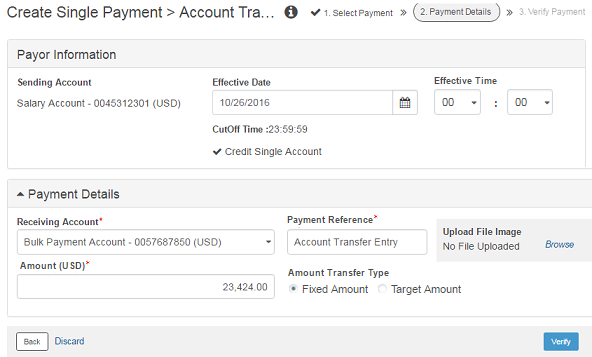
![]() Verifying
and submitting the payment
Verifying
and submitting the payment
![]() Creating
single recurring transaction
Creating
single recurring transaction
![]() Creating
batch recurring transaction
Creating
batch recurring transaction
| © 2017-19 Finastra International
Limited, or a member of the Finastra group of companies (“Finastra”).
All Rights Reserved.
Cat ID: FCM4.6-00-U02-1.5.3-201903 |