You must specify the template details on the Template Details page. Specify the account transfer template details and navigate to the Verify Template page.
• Company Details
• Payment Source
• Product
• Type
• Entered By
• Status
• Audit
• Limits
The key details for the account transfer are:
![]()
· Fields marked with an asterisk (*) are mandatory.
· You can also fill in partial details and save the transaction for later use.
1. Specify the following template settings details:
• Template Name: Specify a name to uniquely identify the template.
• Template Description: Specify a description of the template.
• Start date: Specify the start date for the template.
• End date: Select the end date for the recurring transaction.
• Fusion Cash Management supports the following types of payment templates:
– Repetitive: The Sending Account and Receiver cannot be modified.
– Semi Repetitive: The Sending Account cannot be modified.
– Non Repetitive: The entire template can be modified at the transaction level.
• Control Field: Select the required control fields to retain the same values in the template while creating transactions. Select the required control fields from the drop-down list. You cannot edit the fields selected in control fields when you are creating a transaction using the template.
![]() To lock
additional fields, select the required control fields.
To lock
additional fields, select the required control fields.
• Credit Single Account: The transaction details such as Credit Single Account is displayed on the page based on the selected product.
• Confidential: The fields are masked for the users while initiating payment using template where Confidential check box is selected.
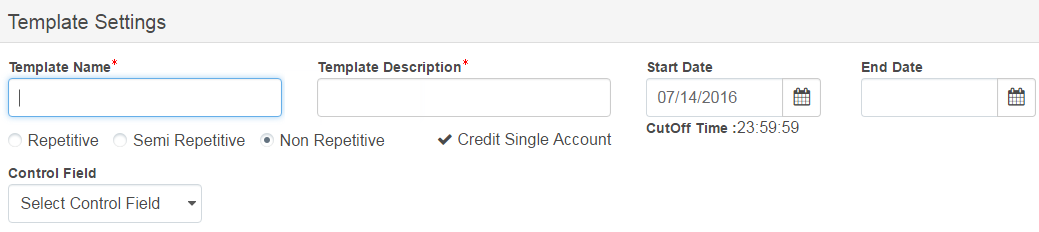
2. Specify the following details:
• Maximum Executions: Specify the maximum number of times the template can be executed. The template becomes inactive after the specified executions are done.
• Warning Days: Specify the number of days prior to which a warning must be displayed, if you are creating another transaction using the same template.
![]() If a transaction is created by using
the template on 16th August and warning days are set as 10 days, a warning
is displayed if you try to create another transaction before 26th August.
If a transaction is created by using
the template on 16th August and warning days are set as 10 days, a warning
is displayed if you try to create another transaction before 26th August.
• If you want to customize the template (different from Payment Package), specify the following details:
– Roles: Select the required roles.
– Users: Select the required users.
– Payment Workflow: Select the required payment workflow.
– Define Approval Matrix: Select the check box to create an approval matrix for the template. For more information, see Creating approval matrix for a template.

3. Specify the following payor information:
• Sending Account: Select the account from which you want to transfer the funds.
![]() You can
select multiple receiving accounts.
You can
select multiple receiving accounts.
• Payment Reference: The reference for a payment is auto-displayed and editable.
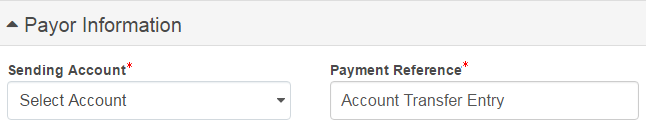
4. Specify the following payment details:
• Receiving Account: Specify the account number to which you want to transfer funds.
• Amount Transfer Type: Select the required amount transfer type. The available options are:
– Fixed Amount: You can specify the amount in payment details section that can be transferred.
– Target Amount: You can specify the Target Amount in the payment details section that must remain in your specified account indicating that the remaining amount can be used in the transaction.
![]() The Amount Transfer Type field is available under the following condition:
The Amount Transfer Type field is available under the following condition:
· When payment is created using single account and credited to a single account.
· Your financial institution has enabled the facility for you.
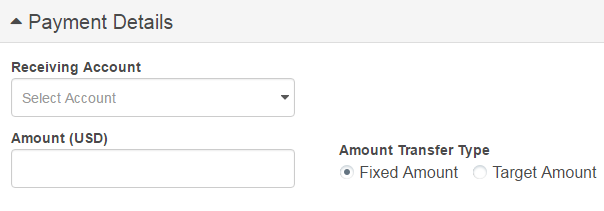
5. Specify the following information:
• Payment Related Info: Specify payment related additional information, if required.
• Payment Type Code: Select the required payment type code. The available options are Single and Recurring.
6. Click Verify to save the details and proceed to the Verify Template page.
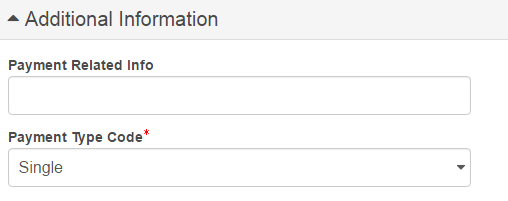
![]() Verifying
and submitting a payment template
Verifying
and submitting a payment template
| © 2017-19 Finastra International
Limited, or a member of the Finastra group of companies (“Finastra”).
All Rights Reserved.
Cat ID: FCM4.6-00-U02-1.5.3-201903 |