Fusion Cash Management enables you to view account activities (transaction details) in the same sequence as it is received from host system.
Account activity provides transaction details, such as the posting date, value date, and the total credit or debit amount for the specified period.
The Date filter enables you to view current and historical balances. You can also specify a date range to view the balances.
![]() Select yesterday to view
balances for previous day. You can also select options such as last month to date, last quarter to date, this
month, and this week.
Select yesterday to view
balances for previous day. You can also select options such as last month to date, last quarter to date, this
month, and this week.
1. Navigate to Accounts >> Account Summary >> Intraday or Previous Day >> Account grid >> Select dropdown >> Activities.
2. Click the
![]() icon
to customize the columns and column order. For more information, see Summary
information.
icon
to customize the columns and column order. For more information, see Summary
information.
Page element |
Description |
Filters |
Filter the displayed balance information, as required.
To clear the pre-defined filter settings, click Clear Filters. |
Summary Information |
Displayed based on the selected type code in the table grid. |
Select dropdown |
• Notes: Updates the internal notes. • Transaction Details: Displays transaction details. • Email: Sends the transaction report as an attachment on the specified email ID. • Image: Displays transaction details in the image format.
· When you click Image, front side of the check image is displayed. Click the Flip Over button to see back side of the check image, and vice versa. · Click Print button to print the check details. |
Pagination bar |
Depending on the volume of data displayed in the list, the list can have one or more pages. You can navigate through the list by using the pagination bar. |
Export |
You
can export the summary information to the required format such
as XLS, CSV,
BAI2, TSV,MT950
and MT940.
|
Report |
You can generate a PDF report of the summary information. |
View |
Click to see/set number of records on a single page. |
Back button |
Click to go back to the summary page. |
![]() For more details, see Getting
started.
For more details, see Getting
started.
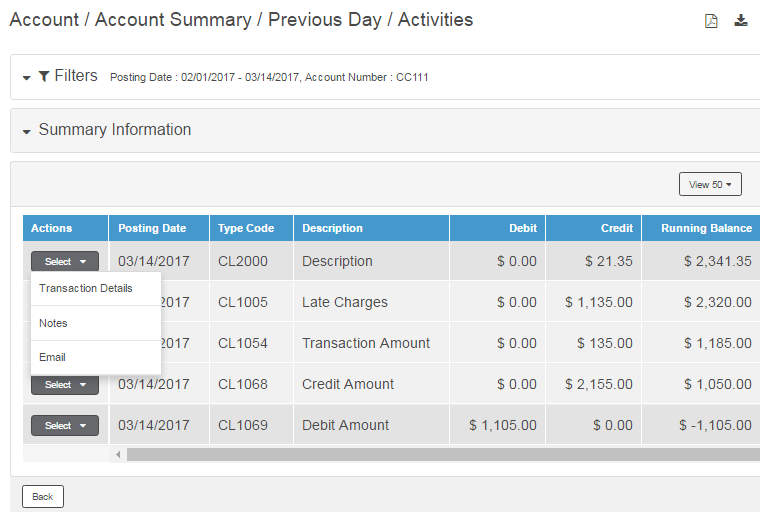
| © 2017-19 Finastra International
Limited, or a member of the Finastra group of companies (“Finastra”).
All Rights Reserved.
Cat ID: FCM4.6-00-U02-1.5.3-201903 |