The Forecast Summary page displays all approved forecast entries. You can also view the forecast activity of each account and the future projections for the forecast.
A forecast amount of a transaction is computed as (Original Amount x expected %) - already settled amount, if any. Fusion Cash Management allows the user to view the details of a forecast for an account for a period such as daily, weekly and monthly followed by transactions contributing to the forecast and its details.
1. Navigate to Cashflow Forecast.
2. Click Forecast Summary. The Forecast Summary page is displayed.
3. Forecast summary
can be grouped based on account or currency. Select the ![]() icon to customize the view.
icon to customize the view.
![]() Currency grouping is applicable to those
clients who have accounts in multiple currencies.
Currency grouping is applicable to those
clients who have accounts in multiple currencies.
For more information related to the page settings, see Customizing summary information.
The Summary Information page displays summarized transactions across
various corporate accounts, based on the specified filter
criteria. The Refresh![]() icon refreshes the data
on the summary page.
icon refreshes the data
on the summary page.
Page Element |
Description |
Filters |
You can narrow down the required information using the company name, saved filters, and account number filter criteria. For more information about creating a new filter, see Creating a new filter. |
Summary Information |
Summary
Information displays forecasts grouped by selected currency. Click
the |
Group by |
The existing transactions are listed on the grid based on the Account Type or Currency Type selected in the page settings. |
Selection box |
Select the check box corresponding to the forecast. |
Select dropdown |
Enables you to view the periodic details. |
Pagination Bar |
Depending on the volume of data displayed in the list, the list can have one or more pages. You can navigate through the page by using the pagination bar. |
Export |
You can export the summary information to the required format such as XLS, CSV, TSV,and PDF.
|
View |
Click to see or set number of records on a single page. |
Computations of forecast is done for each of the account. Total of all the accounts is displayed in the Summary Information ribbon.
Column Name |
Description / Derivation of amount using formula |
Opening Balance |
Displays the Opening Balance of the account on the system date. If the user has the access to the Balance Reporting (BR) module, opening balance is derived from BR else it is displayed as Zero. |
Total Credits |
Displays the aggregate amount of all credit forecast amounts computed based on the forecast transactions created using the particular account. |
Total Debits |
Displays the aggregate amount all debit forecast amounts computed based on the forecast transactions created using the particular account. |
Closing Balance |
Opening Balance (if available) – Total Debits + Total Credits. |
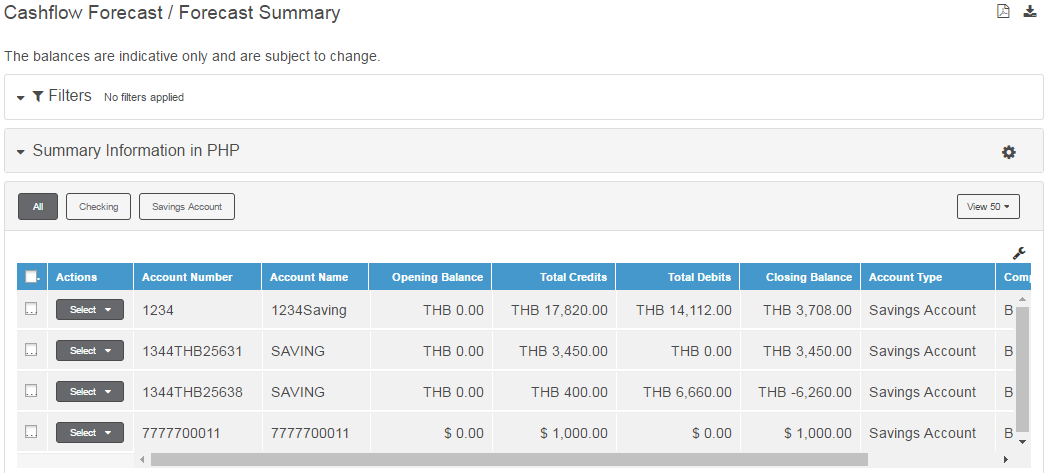
| © 2017-19 Finastra International
Limited, or a member of the Finastra group of companies (“Finastra”).
All Rights Reserved.
Cat ID: FCM4.6-00-U02-1.5.3-201903 |