The Receivables Summary page (Receivables Center) in Fusion Cash Management enables you to:
• View receivables status
• Approve receivables
• Upload files
The Receivables Center allows you to search for a specific receivables transaction using filters, such as the receivables package, processing date, and saved filters. You can also use custom filters to narrow down to a specific receivables.
You can also customize the columns displayed on the Receivables Center and specify the order in which the columns are displayed.
1. Navigate to Receivables.
2. Click Receivables Center. The Receivables Center page is displayed.
3. Click the ![]() icon to customize the columns and column order. For more information,
see Customizing summary
information.
icon to customize the columns and column order. For more information,
see Customizing summary
information.
Page element |
Description |
Filters |
You can narrow down the required definitions using the status, and processing date filter criteria. For more information about creating a new filter, see Creating a New Filter.
To clear all applied filter, click Clear Filters.
|
Group by |
The existing transactions are listed on the grid based on the selected group on the settings page. |
Batch actions |
You can select a transaction and perform the required action. The available options are: Submit: Select the definition and click Submit to send the definition for approval. |
Discard: Discard any activity that was last performed on the definition. |
|
Approve: Select the definition and click Approve to authorize the definition. |
|
Reject: Select the definition and click Reject to reject the definition. |
|
Selection box |
Select the check box corresponding to the transaction and perform the required action. |
Select dropdown |
Enables you to perform following activities: • Modify Record: Edit the transaction. • View Record: View the transaction details. • View History: View the history of transaction creation and approval. |
Pagination bar |
Depending on the volume of data displayed in the list, the list can have one or more pages. You can navigate through the page by using the pagination bar. |
Create Receivable |
Enables you to create a receivable direct debit transaction. |
Export
|
You can export the summary information to the required format such as XLS, CSV, TSV, Fedwire.
|
Report |
You can generate a PDF report of the summary information. |
View |
Click to see or set number of transactions on a single page. |
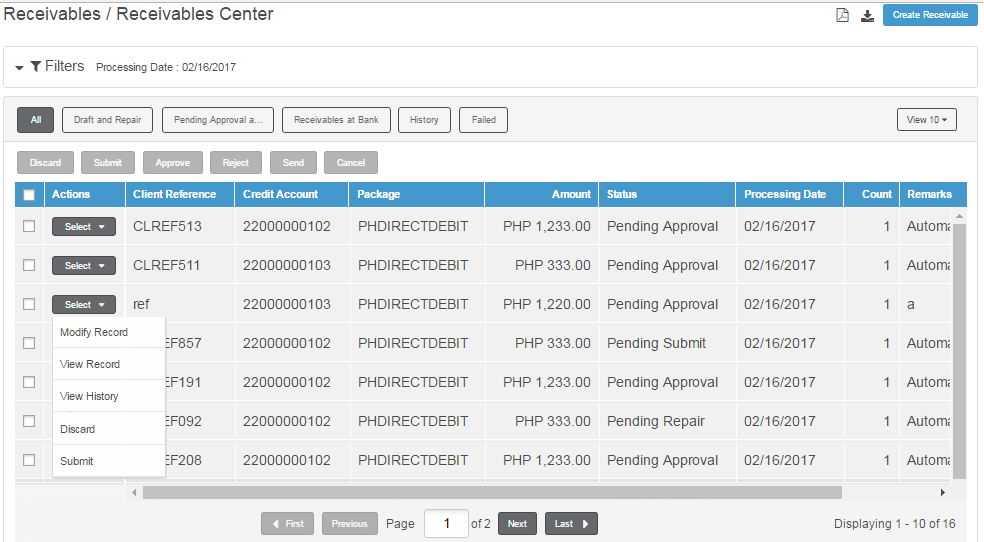
| © 2017-19 Finastra International
Limited, or a member of the Finastra group of companies (“Finastra”).
All Rights Reserved.
Cat ID: FCM4.6-00-U02-1.5.3-201903 |