Before using Fusion Cash Management (FCM) to view account balances and transaction details, you must configure FCM Balance Reporting.
1. Navigate to Accounts >> Account Configuration. The Account Configuration page is displayed.
2. Click the ![]() icon to customize columns and column order. For more information, see
Grid settings.
icon to customize columns and column order. For more information, see
Grid settings.
Page element |
Description |
Filters |
You can narrow down the required definitions by using the account number and account nickname filters criteria.
|
Group by |
Displays status for which the records are displayed in the grid. |
Actions |
The various actions that are possible on a record are: • Submit: Submit the record for approval. • Approve: Select the record and click Approve to approve the record. • Reject: Rejects the selected record. • Enable: Enables the record for approval. • Suspend: Suspend a record for further use. • Discard: Discards the latest action taken on the record.
|
Selection box |
Select the check box to take the requisite action on the record. |
Select dropdown |
Enables you to perform following activities: • Modify Record: Click modify record to rename the account and add it to the required group. • View Record: Click to view the account details. • View History: Click to view the history of account configuration and approval.
|
Pagination bar |
Depending on the volume of data displayed in the list, the list can have one or more pages. You can navigate through the list by using the pagination bar. |
Export |
You can export the summary information to the required format such as XLS, CSV, and TSV. |
Report |
You can generate a PDF report of the summary information. |
View |
Click to see/set number of records on a single page. |
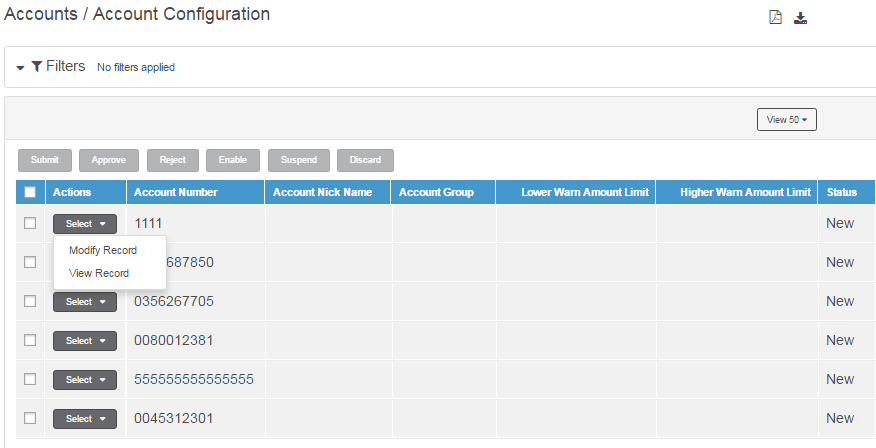
Configuring Balance Reporting involves the following steps:
![]() Specifying account names
and groups
Specifying account names
and groups
| © 2017-19 Finastra International
Limited, or a member of the Finastra group of companies (“Finastra”).
All Rights Reserved.
Cat ID: FCM4.6-00-U02-1.5.3-201903 |