You can add multiple instruments to a batch payment using one of the following methods:
For ease of use, Fusion Cash Management enables you to filter the listed payments to narrow down your search. The available filter options is:
• Receiver Name
Specify the following information:
1. Click Use Transaction Wizard.
2. For more details about the fields for selected payment type, see Specifying physical payment details.
3. Click Save.
![]() To add multiple transactions, click Save & Add Another.
To add multiple transactions, click Save & Add Another.
4. Click Verify to save batch information.
You can upload a file containing multiple transactions.
1. Click Import Transactions. The Import Transactions pop-up is displayed.
2. Specify the following details:
• File Format Type: Select the type of file format from drop-down list.
• File Name: Click Choose File and select the file to be attached.
• Upload Options: Select the required option to upload a payment file. The available options are:
– Add
– Overwrite
– Update
3. Select the required File and click Import. A list of uploaded files is displayed on the payment details page.
4. Click Verify to verify and submit the batch payment.
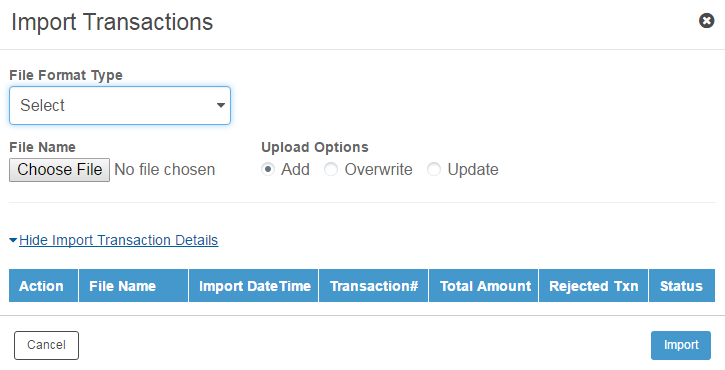
![]() Verifying
and submitting the payment
Verifying
and submitting the payment
![]() Creating
single recurring transaction
Creating
single recurring transaction
![]() Creating
batch recurring transaction
Creating
batch recurring transaction
| © 2017-19 Finastra International
Limited, or a member of the Finastra group of companies (“Finastra”).
All Rights Reserved.
Cat ID: FCM4.6-00-U02-1.5.3-201903 |