You must specify the template details on the Template Details page. Specify the request to transfer template details and navigate to the Verify Template page.
• Company Details
• Payment Source
• Product
• Type
• Entered By
The key details for the account transfer are:
![]()
· Fields marked with an asterisk (*) are mandatory.
· You can also fill in partial details and save the transaction for later use.
1. Specify the following template settings details:
• Template Name: Specify a name to uniquely identify the template.
• Template Description: Specify a description of the template.
• Start date: Specify the start date for the template.
• End date: Select the end date for the recurring transaction.
• Fusion Cash Management (FCM) supports the following types of payment templates:
– Repetitive: The Sending Account and Receiver cannot be modified.
– Semi Repetitive: The Sending Account cannot be modified.
– Non Repetitive: The entire template can be modified at the transaction level.
• Control Field: Select the required control field. The selected fields are locked and cannot be edited while creating a transaction using the template.
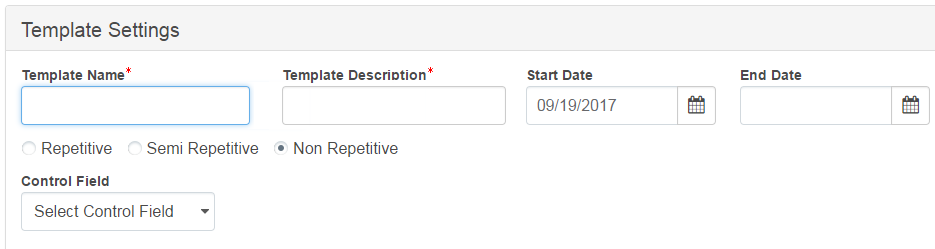
2. Specify the following details:
• Maximum Executions: Specify the maximum number of times the template can be executed. The template becomes inactive after the specified executions are done.
• Warning Days: Specify the number of days prior to which a warning must be displayed, if you are creating another transaction using the same template.
![]() If a transaction is created by using
the template on 16th August and warning days are set as 10 days, a warning
is displayed if you try to create another transaction before 26th August.
If a transaction is created by using
the template on 16th August and warning days are set as 10 days, a warning
is displayed if you try to create another transaction before 26th August.
• If you want to customize the template (different from Payment Package), specify the following details:
– Roles: Select the required roles.
– Users: Select the required users.
– Payment Workflow: Select the required payment workflow.
– Define Approval Matrix: Select the check box to create an approval matrix for the template. For more information, see Creating approval matrix for a template.

3. Specify the following payor details:
• Sending Account: Select the account from which you want to transfer funds.
• Payment Description: The reference for a payment is auto-displayed and editable.
• Payment Currency: Currency is auto-displayed.
• Receiver Name: You can search for the required receiver and select from the available list. All information corresponding to the receiver such as email ID, Receiver Account, Identifier type, Identifier, Bank Branch Name and Contact info is auto-displayed.
• Amount: Specify the amount to be transferred.
![]()
· You can choose to make a payment to a registered receiver or an adhoc receiver.
· If you have selected a receiver and want to go back to specifying an adhoc receiver, click Switch to Adhoc Receiver.
· If the receiver does not exist in FCM, you can key-in the required receiver details. Also, specify the Contact Information such as receiver's address details and Mobile Number.
· For field level details, see Adding a Receiver.
· You can also save this ad-hoc receiver information in FCM for future use. Select the Add Receiver to Directory check box and specify the Receiver Short Code.
Additional details are based on the enrichment profiles assigned to the payment types.
![]() Verifying
and submitting the payment template
Verifying
and submitting the payment template
| © 2017-19 Finastra International
Limited, or a member of the Finastra group of companies (“Finastra”).
All Rights Reserved.
Cat ID: FCM4.6-00-U02-1.5.3-201903 |