You can view the account balances for current day using Intraday page. Intraday page also enables you to view historical account balances for a particular account.
1. Navigate to Accounts >> Account Summary >> Intraday. The Account Summary page is displayed.
2. Click the
![]() icon to customize the columns and column order. For more information,
see Grid
Settings.
icon to customize the columns and column order. For more information,
see Grid
Settings.
Page element |
Description |
Filters |
Filter the information based on Date and Account Set. You can also create a manage account set pertaining to the account set.
To clear the pre-defined filter settings, click Clear Filters. |
Summary Information |
Displayed based on the selected type code. You can also choose to view the account information in a specific currency. For more information, see Summary Information. |
Group by |
You can select the required group to filter the account information. The group can be selected using page settings. |
Select dropdown |
Enables you to perform following activities: • Activities: Navigates to the Activities page, where you can view all activities for the corresponding account. • Balance History: View cash position for intraday or previous day, as required. • Account Information: View account details, such as account number, account type, and currency. |
Selection box |
Select the check box corresponding to the transaction and perform the required action. |
Favorites |
Click the |
Pagination bar |
Pagination bar: Enables you to navigate through the page by using the pagination bar. |
Export |
You can export the summary information to the required format such as CSV, TSV, XLS, BAI2, Fedwire, and MT942.
|
Report |
You can generate a PDF report of the summary information. |
View |
Click to see/set number of records on a single page. |
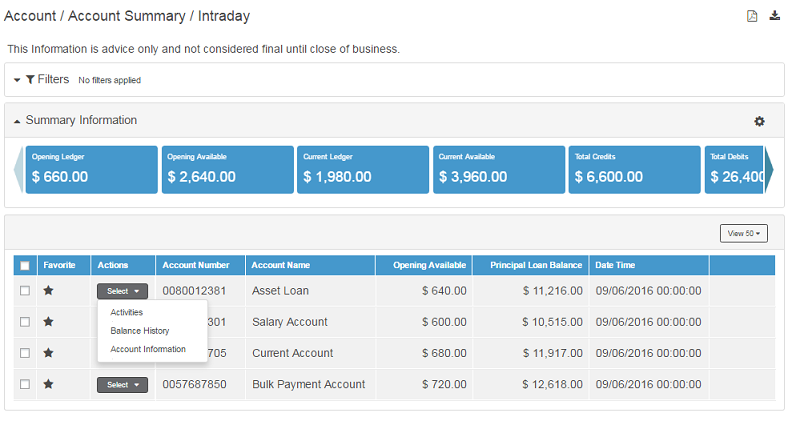
| © 2017-19 Finastra International
Limited, or a member of the Finastra group of companies (“Finastra”).
All Rights Reserved.
Cat ID: FCM4.6-00-U02-1.5.3-201903 |