Fusion Cash Management (FCM) allows you to place a stop payment request on a specific check or a range of checks and inquire about the details of a specific check or a range of checks.
1. Navigate to Checks.
2. Click Check Management. The Check Management page is displayed.
3. Click Stop Pay Request and then click Stop Pay. The Stop Pay Request page is displayed.
4. Specify a Reference to specify your stop payment request in FCM.
5. Select the required option from the Single Check and Multiple Check.
6. Specify the following Check Information:
• Account Number: Select the account number.
• Check #: Specify the check number for which the stop payment request is to be created.
![]() For Multiple Checks option, specify
Check # From and Check
# To fields.
For Multiple Checks option, specify
Check # From and Check
# To fields.
• Amount: Specify the amount.
• Issue Date: Select the date on which the check was issued.
• Payee: Specify the payee name.
7. Specify the following stop payment details:
• Reason Code: Select the required reason code.
• Expiration Period: Select the expiration period.
• Replacement Check: Specify the replacement check, if required.
8. Specify the contact details.
9. Click Next
to Verify and Submit the stop
payment request.
![]() FCM displays the verification page based
on the configuration of Check Management
services during client on-boarding.
FCM displays the verification page based
on the configuration of Check Management
services during client on-boarding.
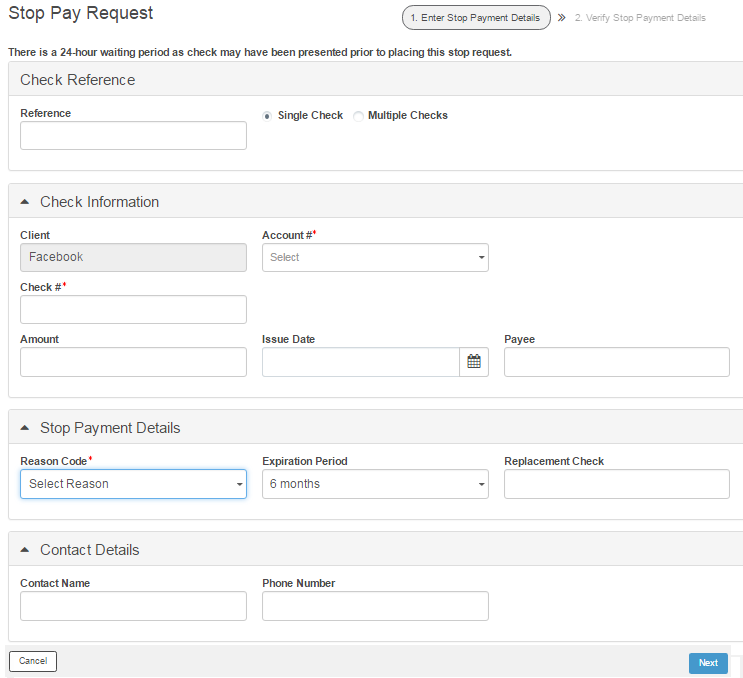
All stop payment requests created in FCM must be approved.
1. Navigate to Checks.
2. Click Check Management. The Check Management page is displayed.
3. Select the required stop payment request.
4. Click Approve to approve the stop payment request.
![]()
· You can approve a stop payment request with the Submitted status only.
· After approval, the status of the stop payment request changes to Approved.
· You can also reject a stop payment request using the above method. Select the stop payment request and click Reject.
![]() Cancelling
a stop payment request
Cancelling
a stop payment request
![]() Creating
an advanced stop pay request
Creating
an advanced stop pay request
| © 2017-19 Finastra International
Limited, or a member of the Finastra group of companies (“Finastra”).
All Rights Reserved.
Cat ID: FCM4.6-00-U02-1.5.3-201903 |