Fusion Cash Management (FCM) allows you to inquire about the details of a specific check or a range of checks.
1. Navigate to Checks.
2. Click Check Management. The Check Management page is displayed.
3. Click Check Inquiry Request. The Check Inquiry Request page is displayed.
4. Specify a Reference for the check inquiry request.
5. Select the Single Check or Multiple Check, as required.
6. Specify the following check information:
• Company Name: The company name is auto-displayed.
![]() The Company Name Field is available
on the page, if the role is assigned to the multiple clients.
The Company Name Field is available
on the page, if the role is assigned to the multiple clients.
• Account Number: Select the account number.
• Check #: Specify the check number for which the inquiry request is to be created.
![]() For Multiple Checks option, Specify
the check range using the Check # From
and Check # To fields.
For Multiple Checks option, Specify
the check range using the Check # From
and Check # To fields.
• Amount: Specify the amount.
• Issue Date: Select the date on which the check was issued.
• Payee: Specify the payee name.
7. Click Submit to submit the check inquiry request.
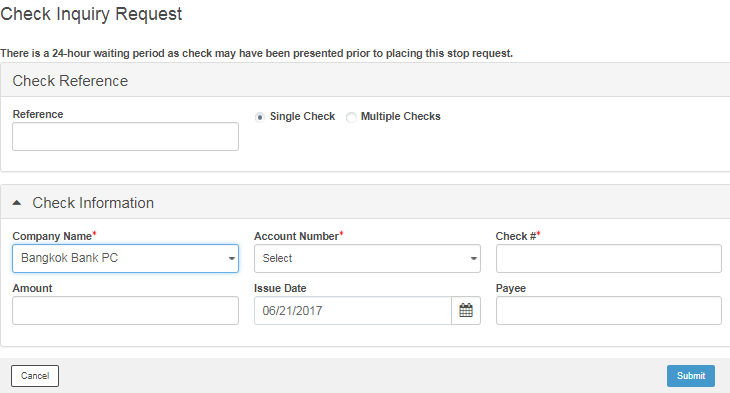
All check inquiry requests created in FCM must be approved.
1. Navigate to Checks.
2. Click Check Management.
3. Select the required check inquiry request.
4. Click Approve to approve the check inquiry request.
![]()
· You can approve a check inquiry request with the Submitted status only.
· After approval, the status of the check inquiry request changes to Approved.
· You can also reject a check inquiry request using the above method. Select the check inquiry request and click Reject.
![]() Creating
a stop payment request
Creating
a stop payment request
![]() Cancelling
a stop payment request
Cancelling
a stop payment request
![]() Creating
an advanced stop pay request
Creating
an advanced stop pay request
| © 2017-19 Finastra International
Limited, or a member of the Finastra group of companies (“Finastra”).
All Rights Reserved.
Cat ID: FCM4.6-00-U02-1.5.3-201903 |