Fusion Cash Management (FCM) allows you to create an invoice and add line items to an invoice as required.
![]() An invoice can be created directly against
a PO using PO center. For more information, see Creating
an invoice using PO center.
An invoice can be created directly against
a PO using PO center. For more information, see Creating
an invoice using PO center.
1. Navigate to SCF.
2. Click Invoice Center. The Invoice Center page displays list of all existing invoices.
3. Switch to the required buyer or seller mode as required using the View As dropdown. The grid displays a list of existing purchase orders.
4. Click Create Invoice to add a new invoice. The Create Invoice page is displayed.
5. Specify if you want to Create Invoice As Seller or As Buyer (On Behalf of a Seller).
6. Select the required Package to proceed with an Invoice entry. The packages are displayed based on the selected mode of invoice entry.
7. Specify the following details:
• Invoice Number: Specify a unique value to identify the invoice. FCM validates this value to ensure that it is unique within FCM for each client.
• Upload Image File: Click and upload the supporting file for invoice, such as Scanned or Invoice Copy.
• Date: Select the invoice date. This is typically the shipment date or the invoice preparation date.
• Amount: Specify the total amount.
• Seller/Buyer: Specify the counter party for this invoice. If you are logged in as a supplier, the value defaults to the anchor client.
• PO Unique ID: Select the PO against which you want to raise the invoice. This field enables you to generate invoices against purchase orders. The line item details in such case are displayed from the PO entries.
• Due Date: Select the date on which the invoice would be due for payment from the buyer.
• Batch Reference: Add references, if any. Batch Reference is mandatory in case Finance is requested against the invoice and finance request is sent to bank for approval or Risk Manager Approval or special interest rate.
• Remarks: Add required remarks.
8. Specify the Additional Information. Additional information is applicable for the packages for which enrichments are defined.
9. Specify the lines details using Add Row or Wizard method.
![]() For more information on specifying line
items. See Adding
line items to an Invoice.
For more information on specifying line
items. See Adding
line items to an Invoice.
10. Click Verify to save the changes and submit an invoice for approval.
![]() All new or modified invoice in FCM must
be approved. For more details about approval, see Approving
Invoices.
All new or modified invoice in FCM must
be approved. For more details about approval, see Approving
Invoices.
![]() Adding line items to an
invoice
Adding line items to an
invoice
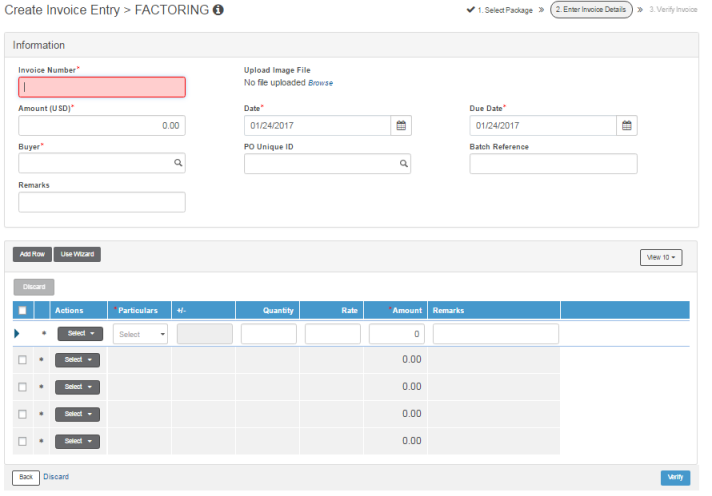
![]() Accepting an invoice
(created by buyer)
Accepting an invoice
(created by buyer)
![]() Accepting an invoice
(created by seller)
Accepting an invoice
(created by seller)
| © 2017-19 Finastra International
Limited, or a member of the Finastra group of companies (“Finastra”).
All Rights Reserved.
Cat ID: FCM4.6-00-U02-1.5.3-201903 |